Mitsubishi Electric MD AX520 Instruction Manual
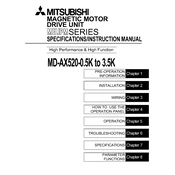
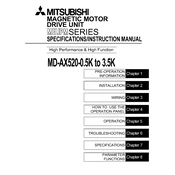
To perform a factory reset on the Mitsubishi Electric MD AX520, navigate to the settings menu, select 'System', then choose 'Factory Reset'. Confirm the reset and wait for the process to complete.
First, ensure that the power cord is securely connected to both the device and the power outlet. Check for any tripped breakers or blown fuses. If the problem persists, contact Mitsubishi Electric support for assistance.
To update the firmware, download the latest firmware version from the Mitsubishi Electric website. Transfer the update file to a USB drive, insert it into the MD AX520, and follow the on-screen instructions to complete the update.
Regular maintenance for the MD AX520 includes cleaning the air filters, checking for software updates, and inspecting the device for any physical damages or loose connections.
To connect to a Wi-Fi network, go to the network settings menu on the MD AX520, select 'Wi-Fi', choose your network from the list, and enter the password when prompted.
Ensure that the device is placed in a well-ventilated area and not covered. Clean any dust from the vents and fans. If overheating continues, contact Mitsubishi Electric support for further advice.
Error code E101 indicates a communication error. Check all cables and connections to ensure they are secure. Restart the device and monitor for any changes.
Access the settings menu and select 'Display'. Then choose 'Calibrate Touchscreen' and follow the on-screen instructions to complete the calibration process.
Ensure the USB device is properly formatted and compatible with the MD AX520. Try using a different USB port or testing the device on another system to verify functionality.
Yes, you can schedule automatic shutdowns by accessing the 'Power Management' settings and setting the desired shutdown time. Ensure that this feature is enabled for it to work.