Mitsubishi Electric FR PU04, FR PU04V Instruction Manual
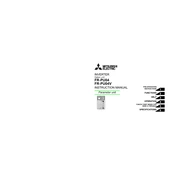
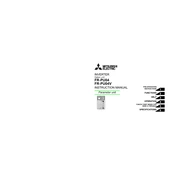
To reset the FR-PU04 keypad to factory settings, navigate to the initial setup menu, select 'Factory Reset', and confirm the action by pressing the 'Enter' button.
To update the firmware on the FR-PU04V, connect the device to a PC via USB, download the latest firmware from the Mitsubishi Electric website, and use the provided software tool to perform the update.
Check the connection cables for any damage, ensure the settings are configured correctly, and verify that the communication protocols match between the devices.
Ensure the power supply is connected properly, check for any blown fuses, and inspect the device for any visible physical damage. If the issue persists, consider contacting technical support.
Clean the surface with a soft, dry cloth to remove dust, check the buttons for wear and tear, and ensure all connectors are free from corrosion.
Yes, the FR-PU04V can interface with third-party software that supports Mitsubishi Electric protocols, allowing for enhanced monitoring and control functions.
Refer to the user manual to identify the error code, follow the recommended troubleshooting steps, and reset the device if necessary.
Regularly clean the device, avoid exposing it to extreme temperatures, ensure proper ventilation, and perform periodic firmware updates to keep it functioning optimally.
Refer to the wiring diagram in the user manual, use the appropriate communication cables, and ensure the connections are secure to avoid any signal loss.
Yes, you can customize the display settings on the FR-PU04V by accessing the settings menu and adjusting parameters such as brightness, contrast, and display language.