Mitsubishi Electric FR Configurator SW3 Instruction Manual v2
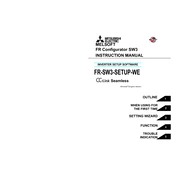
M F IN
FR C
onfigurator IN
VER TER
FR -SW
3-SETU P-W
E Seam
less IN STR
U C
TIO N
M A
N U
A L
D
FR
IB(NA)-0600439ENG-D(1606)MEE Printed in Japan Specifications subject to change without notice.
HEAD OFFICE: TOKYO BUILDING 2-7-3, MARUNOUCHI, CHIYODA-KU, TOKYO 100-8310, JAPAN
ELSOFT R Configurator SW3
4FUNCTION
5 TROUBLE
INDICATION
3SETTING WIZARD
2 WHEN USING FOR
THE FIRST TIME
1OUTLINE
-SW3-SETUP-WE Seamless
-Windows(English) Version-
INVERTER SETUP SOFTWARE
INTRODUCTION Thank you for choosing this Mitsubishi Inverter Setup Software. This instruction manual gives handling information and precautions for the use of this software. Incorrect handling might cause an unexpected fault. Before using the software, please read this manual carefully to use the software to its optimum performance. Please forward this manual to the end user.
When reading this manual, note the following.
This manual is written on the basis that Windows XP (English version) is the operating system. Drive D is described as the CD-ROM drive and Drive C as the hard disk drive.
Trademarks Microsoft Windows and Excel are registered trademarks or trademarks of Microsoft Corporation in the United States and/or
other countries.
(1) The formal name of Windows 2000 is Microsoft Windows 2000 operating system.
(2) The formal name of Windows XP is Microsoft Windows XP operating system.
(3) The formal name of Windows Vista is Microsoft Windows Vista operating system.
(4) The formal name of Windows 7 is Microsoft Windows 7 operating system.
(5) The formal name of Windows 8 is Microsoft Windows 8 operating system.
(6) The formal name of Windows 10 is Microsoft Windows 10 operating system. "FR Configurator" is a registered trademark of Mitsubishi Electric Corporation.
The copyright and other rights of this software all belong to Mitsubishi Electric Corporation. No part of this manual may be copied or reproduced without the permission of Mitsubishi Electric Corporation. Other company and product names herein are the trademarks and registered trademarks of their respective owners. SPREAD
Copyright 2004 FarPoint Technologies, Inc.. Visual Combo
Copyright 2006 MCOR Co., Ltd
For Maximum Safety
This product has not been designed or manufactured for the use with any equipment or system operated under life- threatening conditions.
Please contact our sales office when you are considering using this product in special applications such as passenger mobile, medical, aerospace, nuclear, power or undersea relay equipment or system.
Although this product was manufactured under conditions of strict quality control, you are strongly advised to install safety devices to prevent serious accidents when it is used in facilities where breakdowns of the product are likely to cause a serious accident.
CONTENTS
1.1 Before Using This Software .................................................................................... 2
1.1.1 Product confirmation....................................................................................................................... 2
1.2 System Configuration.............................................................................................. 3
1.2.1 System requirement........................................................................................................................ 3
1.2.2 Compatible inverters....................................................................................................................... 3
1.2.3 System configuration ...................................................................................................................... 4
1.3 Installation and Uninstallation ................................................................................ 5
1.3.1 Installation of FR Configurator ........................................................................................................ 5
1.3.2 Uninstallation of FR Configurator.................................................................................................... 8
1.4 Connection................................................................................................................ 9
1.4.1 USB connection ............................................................................................................................ 10
1.4.2 RS-232C connection..................................................................................................................... 17
1.4.3 Ethernet connection (direct connection) ....................................................................................... 18
1.4.4 Ethernet connection...................................................................................................................... 18
1.5 Setting of Operation Mode of the Inverter ........................................................... 19
1.6 Start and Close....................................................................................................... 22
1.6.1 Starting FR Configurator............................................................................................................... 22
1.6.2 Start flow of FR Configurator ........................................................................................................ 23
1.6.3 Closing FR Configurator ............................................................................................................... 24
1.7 Explanation of Window.......................................................................................... 25
1.7.1 Main frame.................................................................................................................................... 25
1.7.2 Navigation area............................................................................................................................. 27
1.7.3 System area.................................................................................................................................. 28
1.7.4 Monitor area.................................................................................................................................. 29
1.7.5 Menu and tool bar......................................................................................................................... 30
1.7.6 Status bar ..................................................................................................................................... 32
1.7.7 Communication manager.............................................................................................................. 32
2 WHEN USING FOR THE FIRST TIME 33
2.1 Startup..................................................................................................................... 34
2.2 Easy Setup.............................................................................................................. 35
2.2.1 System property............................................................................................................................ 36
I
C O
N T
E N
T S
2.2.2 Communication setting ................................................................................................................. 37
2.2.3 Inverter setting method................................................................................................................. 41
2.2.4 Model setting ................................................................................................................................ 42
2.2.5 Inverter selection .......................................................................................................................... 43
2.2.6 Control method ............................................................................................................................. 44
2.2.7 Motor setting................................................................................................................................. 45
2.2.8 Start command and frequency (speed) setting method................................................................ 48
2.2.9 Parameter list ............................................................................................................................... 49
3 SETTING WIZARD 51
3.1 Overview of Setting Wizard................................................................................... 52
3.1.1 Individual setting window of setting wizard................................................................................... 53
3.1.2 Parameter list ............................................................................................................................... 54
3.2 Details of Setting Wizard....................................................................................... 55
3.2.1 Acceleration/Deceleration pattern and time setting ...................................................................... 55
3.2.2 Analog input terminal calibration .................................................................................................. 56
4 FUNCTION 59
4.1 Model Setting ......................................................................................................... 60
4.2 Options ................................................................................................................... 61
4.2.1 Communication............................................................................................................................. 61
4.3 File Management and Print ................................................................................... 62
4.3.1 Type of files .................................................................................................................................. 62
4.3.2 Open............................................................................................................................................. 62
4.3.3 Save ............................................................................................................................................. 62
4.3.4 Data import and export (file input and output) .............................................................................. 63
4.3.5 Print .............................................................................................................................................. 64
4.4 Test Operation (Navigation Area) ......................................................................... 65
4.4.1 Test operation screen................................................................................................................... 65
4.4.2 Indication of the inverter speed .................................................................................................... 66
4.4.3 Indication of operation mode and switching ................................................................................. 66
4.4.4 Setting of running frequency (speed, machine speed) ................................................................. 67
4.5 System View (Navigation Area) ............................................................................ 68
4.5.1 System setting .............................................................................................................................. 69
II
4.5.2 All St. parameter setting ............................................................................................................... 70
4.5.3 Setting wizard ............................................................................................................................... 71
4.6 Parameter List (System Area) ............................................................................... 72
4.6.1 Explanation of screen ................................................................................................................... 73
4.6.2 Parameter list display format ........................................................................................................ 74
4.6.3 Parameter clear and all parameter clear ...................................................................................... 76
4.6.4 Read (Batch Read), write (Batch Write) and verification .............................................................. 77
4.6.5 Edit Individual list .......................................................................................................................... 79
4.6.6 Parameter search ......................................................................................................................... 79
4.7 Diagnosis (System Area) ....................................................................................... 80
4.7.1 Explanation of screen ................................................................................................................... 80
4.7.2 Procedure of main circuit capacitor life measuring ....................................................................... 81
4.8 Batch Monitor (Monitor Area)................................................................................ 82
4.9 I/O Terminal Monitor (Monitor Area)..................................................................... 85
4.10 Help ......................................................................................................................... 86
4.10.1 Help .............................................................................................................................................. 86
4.10.2 Version information....................................................................................................................... 88
5 TROUBLE INDICATION 89
5.1 Error Code............................................................................................................... 90
5.1.1 Communication error with the inverter.......................................................................................... 90
5.1.2 Communication error with the programmable controller............................................................... 93
5.1.3 Other communication error ........................................................................................................... 94
5.1.4 Other error (task busy).................................................................................................................. 95
5.2 Errors at the CC-Link Communication Module ................................................... 96
5.3 Error Display on a Dialog ...................................................................................... 98
III
C O
N T
E N
T S
PU: Operation panel and parameter unit (FR-PU04, FR-PU07) Inverter: Mitsubishi inverter FR-A700 : Mitsubishi inverter FR-A700 series FR-A701 : Mitsubishi inverter FR-A701 series FR-E700 : Mitsubishi inverter FR-E700(SC)(NC) series FR-F700 : Mitsubishi inverter FR-F700 series FR-F700P : Mitsubishi inverter FR-F700P series FR-E700EX: Mitsubishi sensorless servo FR-E700EX series Pr. : Parameter Number (Number assigned to function) PU operation: Operation using the PU (FR-PU04/FR-PU07) External operation: Operation using the control circuit signals Combined operation: Operation using the PU (FR-PU04/FR-PU07) and External operation Standard motor: SF-JR Constant torque motor: SF-HRCA
REMARKS: Additional helpful contents and relations with other functions are stated.
Note: Contents requiring caution or cases when set functions are not activated are stated.
POINT: Useful contents and points are stated.
: Indicates a button displayed in a window.
: Indicates a tab displayed in a window. [ ] : Indicates a menu selected from menu bar. " " : Indicates a title name of a window.
IV
V
MEMO
1
3
4
5
2
1
This chapter explains the "OUTLINE" for use of this product. Always read the instructions before using the software.
1.1 Before Using This Software ......................................................... 2 1.2 System Configuration................................................................... 3 1.3 Installation and Uninstallation ..................................................... 5 1.4 Connection .................................................................................... 9 1.5 Setting of Operation Mode of the Inverter .................................. 19 1.6 Start and Close.............................................................................. 22 1.7 Explanation of Window ................................................................ 25
1
2
Before Using This Software
1.1 Before Using This Software
This software is an effective support tool for setting up the Mitsubishi transistorized inverter via CC-Link. The following functions can be performed efficiently on the personal computer
Startup .................... Desired function can be performed soon after starting up of this software Easy Setup ............. From station number to parameter setting, setting with wizard style dialog (interactive) is available Setting Wizard ........ Function setting without regard to parameter number Parameter List ........ Displaying parameter list, functional list, initial value change list and editing the parameters are
available Diagnosis................ Displaying faults history and parts life, and measuring main circuit capacitor life are available Batch Monitor ......... Displaying monitored items of the inverter at the same time is available Test Operation ........ Displaying the operation mode of the inverter and monitoring of the speed Help ........................ Instruction manual of the inverter and this software can be displayed in a window
1.1.1 Product confirmation
After unpacking, check that the following items are contained in the package:
POINT Communication between FR Configurator and the inverter must be performed when the programmable controller is in STOP
status. When FR Configurator is online, do not set the programmable controller in the RUN status. Doing so may affect the commands from the sequence program to the inverter.
Note If a file name or folder name is using Unicode, system file writing or reading may not be performed correctly. Please
use a file name and folder name without Unicode. The following functions are not compatible with this software.
Application starting with Windowscompatibility mode Starting using "Run As..." Fast User Switching Remote Desktop Large font size (Advanced setting of screen property) DPI setting other than the normal size (Advanced setting of screen property) Windows XP Mode Windows Touch
A part of this software is using a function of Internet Explorer. This software may not function properly depending on the Internet Explorer setting. For example, if the user assistant is set in "Option," file opening or selecting function in "Startup" window may become unavailable. Please change the Internet Explorer setting into a default setting, or select the desired function from a main screen of FR Configurator.
Do not use FR Configurator when operating the inverter with FR-PU07BB battery. FR Configurator may not operate properly.
In FR Configurator CC-Link Seamless, the units for parameter settings and monitored items are not displayed, and their digits are shifted. A value in FR Configurator may be different from the value displayed on the operation panel. Check the units by referring to the Inverter Manual before setting parameters or reading monitored items.
Communication between FR Configurator and the inverter must be performed when the programmable controller is in STOP status.
FR Configurator CC-Link Seamless is not compatible with the PLC function. If a parameter setting of an inverter is Pr. 544 "100", do not communicate with that inverter. Communication with an inverter with Pr. 544 "100" setting may cause malfunction of the inverter PLC program.
Do not use FR Configurator at the same time when other software (like MELSOFT Navigator) are executing a parameter processing function or a command execution of slave stations. FR Configurator may not operate properly if other software are executing these function at the same time.
Item Quantity CD-ROM 1 Installation Manual 1
3
1
O U
TL IN
E
System Configuration
1.2 System Configuration
1.2.1 System requirement
nd software.
icrosoft Windows 8.
Components Description *1
Personal
IBM PC/AT compatible computer with CD-ROM drive (for installation), and either a USB port, RS-232C port, or Ethernet port
OS *3
Windows 10, Windows 8.1 / Pro / Enterprise, Windows 8, Windows 7 (32-bit Edition and 64-bit Edition)*4 Windows 7 (32-bit Edition and 64-bit Edition) Windows Vista SP1 or later (32-bit Edition) Windows XP Professional SP2 or later (32-bit Edition)
Windows XP Home Edition SP2 or later
Windows 2000 Professional SP4 or later
1GHz or more of 32-bit (x86)/64-bit (x64) processor (Windows 7)
ows Vista)
ofessional, Windows XP Home Edition)
rofessional)
ndows 7 64-bit Edition)
indows XP Home Edition)
6 colors or more. Compatible with the
EC CH/CHT/CHT1 - -
023 to 12120 0.4K to 500K - - - - - - - -
6 to 300(SC) 0.4K to 15K 8 to 110(SC) 0.1K to 2.2K
- - - -
023 to 12120 0.75K to S630K-CH
S75K to S630K-CHT, 0.75K to 55K-CHT1
- - - - - -
*1 Windows is a registered trademark of Microsoft Corporation in the United States and other countries. Pentium is a registered trademark of Intel Corporation.
*2 FR Configurator may not function properly depending on the using personal computer, peripheral devices, a *3 Operation of this software is not guaranteed for OS not written above.
*4 $$This software does not support some functions such as the new user interface (Modern UI) adopted by M
1.2.2 Compatible inverters
FR Configurator is compatible with the following inverters.
computer *2 Processor
1GHz or more of 32-bit (x86) processor (Wind
Pentium 300MHz or more (Windows XP Pr
Pentium 133MHz or more (Windows 2000 P
Memory
2GB or more (Windows 8.1, Windows 8, Wi
1GB or more (Windows 7 32-bit Edition)
512MB or more (Windows Vista)
128MB or more (Windows XP Professional, W
32MB or more (Windows 2000 Professional) Hard disk Free area of 200MB or more
Software Internet Explorer 5.0 or more
Display Applicable to display at resolution of 1024 x 768 or more, and 25 above personal computer.
Keyboard Compatible with the above personal computer. Mouse Compatible with the above personal computer. Printer Compatible with the above personal computer.
Series Model Capacity
JP NA
FR-A700 series FR-A720 0.4K to 90K 00030 to 03460 FR-A740 0.4K to 500K 00015 to 09620 00 FR-A760 - 00017 to 06630
FR-A701 series FR-A721 5.5K to 55K - FR-A741 5.5K to 55K -
FR-E700 series
FR-E720 0.1K to 15K(SC)(NC) 008 to 600(SC) FR-E740 0.4K to 15K(SC)(NC) 016 to 300(SC) 01 FR-E720S 0.1K to 2.2K(SC)(NC) 008 to 110 00 FR-E710W 0.1K to 0.75K 008 to 050
FR-F700 series
FR-F720 0.75K to 110K 00046 to 04750
FR-F740 0.75K to 560K 00023 to 12120 00
FR-F700P series FR-F720P 0.75K to 110K - FR-F740P 0.75K to 560K -
FR-E700EX series FR-E720EX 0.1K to 3.7K -
System Configuration
1.2.3 System configuration
The following devices are required to use FR Configurator. Setup the system in accordance with the instruction manuals of each device.
* Refer to page 9 for the connection and connection cable between the personal computer and the programmable controller.
Version check of the master module
CC-Link communication module QJ61BT11N that supports FR Configurator have the following serial numbers or later.
QJ61BT11N with the first five digits of the serial 10122 or later.
Find the serial number on the rating plate, which is located on the side of the module.
Compatible CPU modules FR Configurator is compatible with the following programmable controller CPUs.
For the programmable controller CPUs without Ethernet ports, use the Ethernet interface module to establish Ethernet connection.
Connected to Compatible programmable controller CPUs
USB port Q00CPU, Q00UCPU, Q00JCPU, Q00UJCPU, Q01CPU, Q01UCPU, Q02(H)CPU, Q02UCPU, Q02PHCPU, Q03UDCPU, Q03UDECPU, Q04UDHCPU, Q04UDEHCPU, Q06HCPU, Q06PHCPU, Q06UDHCPU, Q06UDEHCPU, Q10UDHCPU, Q10UDEHCPU, Q12HCPU, Q12PHCPU, Q12PRHCPU, Q13UDHCPU, Q13UDEHCPU, Q20UDHCPU, Q20UDEHCPU, Q25HCPU, Q25PHCPU, Q25PRHCPU, Q26UDHCPU, Q26UDEHCPU, Q50UDEHCPU, Q100UDEHCPU
RS-232C port
Ethernet port Q03UDECPU, Q04UDEHCPU, Q06UDEHCPU, Q10UDEHCPU, Q13UDEHCPU, Q20UDEHCPU, Q26UDEHCPU, Q50UDEHCPU, Q100UDEHCPU
USB cable, RS-232C cable for
programmable controller
connection, or Ethernet cable *
*
Communication between FR Configurator
and the inverter must be performed when
the programmable controller is in STOP
status.
CC-Link dedicated
cable
Up to 42 units
connectable
When connecting
only inverters
QJ61BT11NMaster station
Remote device station
QJ61BT11N CC-Link System Mater/Local Module User's Manual ... SH-080394
PULL
USB
Q25HCPU QX10 QJ71BR11 RUN
T.PASS SD
ERR
MNG D.LINK RD ERR
RUN T.PASS
SD ERR
MNG D.LINK RD ERR
0 1 2 3 4 5 6 7 8 9 A B C D E F
MODE
RUN
ERR
USER
BAT
BOOT
PULL
QJ71BR11QX41 POWERQ61P-A1
QJ61BT11N RUN MST
SD ERR.
L RUN S MST RD L ERR
1
3
5
7
2
4
6
0 1
234 5
6
7 8 9 0
1
234 5
6
7 8 9 A
B
CDEF0 12
3456789
FR Configurator Commercially available
printer USB connector, serial port
or Ethernet port
Inverter and FR-A7NC
Programmable
controller Inverter and
FR-A7NC
Terminator
Terminator
Motor Motor
Power
supply Power
supply
Manual for the CC-Link master station
MADE IN JAPAN
MODEL
SERIAL 101220000000000 -B
Serial number (first 5 digits)
4
1
O U
TL IN
E
Installation and Uninstallation
1.3 Installation and Uninstallation
1.3.1 Installation of FR Configurator
To use FR Configurator (FR-SW3-SETUP-WE), the files included on the setup disk (CD-ROM) or the downloaded file must be installed onto the personal computer. Check the following points before the installation.
Close any other applications that have already been started. For the installation, log on as an administrator (Administrator account) and start installation. If the programmable controller is connected via USB, disconnect the USB cable. Installation files are compressed. Copying the files does not start FR Configurator yet. Install the software using the setup
program. To install the software, follow the installation procedure in Windows screen. If VFD Setup Software (FR-SW1-SETUP-WE) of an older version (CD-ROM) is installed after the installation of FR
Configurator, FR Configurator does not operate. In this case, please uninstall FR Configurator (Refer to page 8), and then install FR Configurator again.
If an older version of FR Configurator has been installed, the older version will be uninstalled during the installation. In an operation system with antivirus/security software, a warning may appear when installing FR Configurator. If a warning
appears, permit the installation of FR Configurator according to the setting procedure of your antivirus/security software. FR-SW3-SETUP-WE and FR-SW3-SETUP-WE CC-Link Seamless are in the same software package. When FR-SW3-
SETUP-WE is installed, FR-SW3-SETUP-WE CC-Link Seamless is installed together.
Installation procedure
The following section describes the procedures of installing FR Configurator.
(1) Insert the CD-ROM to an available CD-ROM drive. Installation starts automatically.
REMARKS Installation can be started with double-clicking the icon of CD-ROM drive or the following procedure. 1)Choose the [Run...] command from [Start] menu. 2)"Run" window appears
3)Type "D:\SETUP" (with one-byte characters) in "Open" field and click . (When CD-ROM drive is D drive)
Note When using Windows Vista or Windows 7, the following window may appear during the installation. Click "Continue."
(2) The window shown on the right is displayed. Click
.
Select "Continue"
5
Installation and Uninstallation
(3) The window shown on the right is displayed.
Click .
(4) Enter user name and company name.
Click after entering. (User name and company name is required to proceed to the next step.)
(5) Check the installation folder and click .
To change the installation folder, click and select an installation folder. A new folder "invsup3" is created at the selected installation folder. This software is installed there. (If the installation folder is not changed, the software is installed at "C:\Program Files\MELSOFT\invsup3_e")
(6) Check the installing application, and click
. (FR Configurator is already selected when this window is shown.)
6
7
1
O U
TL IN
E
Installation and Uninstallation
(7) Review the installation setting, and click .
To change the setting, click , and correct the setting.
Note The following window may appear during the installation.
tall this driver software anyway" for
hen completing the installation. If the
ot be performed. Log in as a user with
rsion of FR Configurator, a backup of the er.
YMMDDhhmmss
90510153009 (when using Windows XP)
Click and continue
s Vista or Windows 7
nstalled correctly".
(9) A shortcut is created in [Start] menu of Windows after installation is completed.
Continue the installation by clicking for Windows XP and "Ins Windows Vista, Windows 7, Windows 8, Windows 8.1, or Windows 10.
(8) Installation is completed.
Click to close the window. Restart the personal computer before using the software.
Note When using Windows Vista or Windows 7, the following window may appear w window appears, select "This program installed correctly."
REMARKS If the user is not an administrator (Administrator account), the installation cann
administrator permission, and start the installation again. When installer is overwriting an older version of FR Configurator with the newer ve
older version parameter file will be created.The backup is stored in the following fold
For Windows 2000 and Windows XP C:\Documents and Settings\
For Windows Vista and Windows 7 C:\Users\
Example: Overwriting installation at 15:30:09 on May 10, 2009 C:\ Documents and Settings\
For Windows XP For Window
Select "This program i
Installation and Uninstallation
1.3.2 Uninstallation of FR Configurator
Open the [Start] menu of Windows, and then click [Control panel]. "Add or Remove Programs" in the "Control panel" window.
When "Add or Remove Programs" window is displayed, select "MELSOFT FR Configurator SW3" and click to start
uninstallation.
Click , and the following dialog appears.
Click to proceed the uninstallation. (Click to cancel the uninstallation.)
The following window is displayed when the uninstallation is completed. Click to close the window.
Note Uninstallation is unavailable while the application is running. Perform the uninstallation after closing the application. When using Windows Vista or Windows 7, uninstall FR Configurator in the following procedure.
1. Open "Uninstall a program" window. 2. Double click FR Configurator SW3.
FR-SW3-SETUP-WE and FR-SW3-SETUP-WE CC-Link Seamless are in the same software package. When FR-SW3- SETUP-WE CC-Link Seamless is uninstalled, FR-SW3-SETUP-WE is uninstalled together.
8
1
O U
TL IN
E
Connection
1.4 Connection
Using FR Configurator, a personal computer can be connected to the programmable controller through its USB port, RS-232C port, or the Ethernet port. One personal computer is connected to one programmable controller. Multiple programmable controllers cannot be connected at once. Perform communication setting on FR Configurator after connecting the personal computer to the programmable controller. (Refer to page 37)
For the connection method of the programmable controller and the inverter, refer to the Instruction Manuals of the CC-Link master module and FR-A7NC (CC-Link option).
CC-Link
(to inverter)
PULL
USB
Q25HCPU QX10 QJ71BR11 RUN
T.PASS SD
ERR
MNG D.LINK RD ERR
RUN T.PASS
SD ERR
MNG D.LINK RD ERR
0 1 2 3 4 5 6 7 8 9 A B C D E F
MODE
RUN
ERR
USER
BAT
BOOT
PULL
QJ71BR11QX41 POWERQ61P-A1
QJ61BT11N RUN MST
SD ERR.
L RUN S MST RD L ERR
1
3
5
7
2
4
6
0 1
234 5
6
7 8 9 0
1
234 5
6
7 8 9 A
B
CDEF0 12
3456789
Ethernet port
USB port
RS-232C port PULL
USB
Q25HCPU QX10 QJ71BR11 RUN
T.PASS SD
ERR
MNG D.LINK RD ERR
RUN T.PASS
SD ERR
MNG D.LINK RD ERR
0 1 2 3 4 5 6 7 8 9 A B C D E F
MODE
RUN
ERR
USER
BAT
BOOT
PULL
QJ71BR11QX41 POWERQ61P-A1
QJ61BT11N RUN MST
SD ERR.
L RUN S MST RD L ERR
1
3
5
7
2
4
6
0 1
234 5
6
7 8 9 0
1
234 5
6
7 8 9 A
B
CDEF0 12
3456789
PULL
USB
Q25HCPU QX10 QJ71BR11 RUN
T.PASS SD
ERR
MNG D.LINK RD ERR
RUN T.PASS
SD ERR
MNG D.LINK RD ERR
0 1 2 3 4 5 6 7 8 9 A B C D E F
MODE
RUN
ERR
USER
BAT
BOOT
PULL
QJ71BR11QX41 POWERQ61P-A1
QJ61BT11N RUN MST
SD ERR.
L RUN S MST RD L ERR
1
3
5
7
2
4
6
0 1
234 5
6
7 8 9 0
1
234 5
6
7 8 9 A
B
CDEF0 12
3456789
Ethernet
Hub
PULL
USB
Q25HCPU QX10 QJ71BR11 RUN
T.PASS SD
ERR
MNG D.LINK RD ERR
RUN T.PASS
SD ERR
MNG D.LINK RD ERR
0 1 2 3 4 5 6 7 8 9 A B C D E F
MODE
RUN
ERR
USER
BAT
BOOT
PULL
QJ71BR11QX41 POWERQ61P-A1
QJ61BT11N RUN MST
SD ERR.
L RUN S MST RD L ERR
1
3
5
7
2
4
6
0 1
234 5
6
7 8 9 0
1
234 5
6
7 8 9 A
B
CDEF0 12
3456789
USB cable
RS-232C cable for
programmable controller
Ethernet cable
(straight through cable)
Ethernet cable
(straight through cable)
Refer to 1.4.2 RS-232C connection (Refer to page 17)
Refer to 1.4.3 Ethernet connection (direct connection) (Refer to page 18)
Refer to 1.4.4 Ethernet connection (Refer to page 18)
The connection is also applicable when using the Ethernet interface module.
Refer to 1.4.1 USB connection (Refer to page 10)
9
Connection
1.4.1 USB connection
Connect the built-in USB port of the programmable controller to the USB port of the CPU personal computer. One personal computer is connected to one programmable controller. Connection using a USB hub is not supported.
When connecting USB for the first time
Windows XP When a personal computer and the programmable controller are connected via USB for the first time while the programmable controller power is ON, "Found New Hardware Wizard" window appears.
REMARKS Recommended cable for the connection between a personal computer and a programmable controller
(For other cables, refer to the instruction manual of the programmable controller.)
1) Check "No, not this time", and click .
2) Check "Install from a list or specific location
[Advanced]" and click .
CC-Link
(to inverter)
USB port
PULL
USB
Q25HCPU QX10 QJ71BR11 RUN
T.PASS SD
ERR
MNG D.LINK RD ERR
RUN T.PASS
SD ERR
MNG D.LINK RD ERR
0 1 2 3 4 5 6 7 8 9 A B C D E F
MODE
RUN
ERR
USER
BAT
BOOT
PULL
QJ71BR11QX41 POWERQ61P-A1
QJ61BT11N RUN MST
SD ERR.
L RUN S MST RD L ERR
1
3
5
7
2
4
6
0 1
234 5
6
7 8 9 0
1
234 5
6
7 8 9 A
B
CDEF0 12
3456789
USB cable
Model Specification
USB cable (For the universal model QCPU)
MR-J3USBCBL3M Cable length 3m GT09-C30USB-5P Cable length 3m
PC connector
A-connector
Programmable controller
connector
mini B-connector (5 pin)
10
1
O U
TL IN
E
Connection
3) The screen shown on the right is displayed. Select "Search for the best driver in these locations." Check "Include this location in the search:" and enter "EZSocket\Easysocket\USBDrivers" in the "Program Files" folder. After setting, click
.
If several MELSOFT products have been installed, set the installation folder of the product that is installed first.
4) After the screen shown on the right is displayed,
click to proceed with the installation.
5) The installation of the driver is completed.
Click close the window.