Mitsubishi Electric EMU2 CT5 Instruction Manual
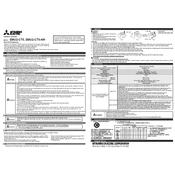
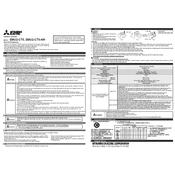
To connect the EMU2 CT5 to your home network, use the built-in Wi-Fi setup wizard available in the device's menu. Navigate to 'Settings' > 'Network' > 'Wi-Fi Setup' and follow the on-screen instructions to connect to your home Wi-Fi network. Ensure you have your Wi-Fi password ready.
If the EMU2 CT5 is not displaying data, first check the power supply to ensure the device is on. Then, verify all cable connections, particularly the CT sensors and network cables. If the issue persists, try restarting the device and checking for firmware updates.
To reset the EMU2 CT5 to factory settings, locate the reset button on the device. Press and hold the reset button for 10 seconds until the device restarts. This will revert all settings to their original factory defaults. Be sure to back up any important data before performing a reset.
Yes, the EMU2 CT5 can be integrated with various smart home systems. It supports integration with platforms like Google Home and Amazon Alexa through its companion app. Refer to the user manual for detailed setup instructions specific to your smart home system.
Regular maintenance for the EMU2 CT5 includes cleaning the device exterior with a soft, dry cloth, inspecting cables and connections for wear or damage, and checking for firmware updates. Additionally, periodically review the device’s data accuracy and recalibrate if necessary.
To update the firmware on the EMU2 CT5, access the device menu and navigate to 'Settings' > 'Device Info' > 'Firmware Update'. Check for available updates and follow the on-screen prompts to install them. Ensure the device remains powered during the update process.
If the EMU2 CT5 is overheating, ensure it is placed in a well-ventilated area, away from direct sunlight and heat sources. Check for any obstructions blocking the device's vents. If overheating persists, contact Mitsubishi Electric support for further assistance.
The EMU2 CT5 displays energy usage data in real-time. The main screen shows current power consumption, while the detailed menu provides historical usage trends and peak usage times. Refer to the user manual for a comprehensive guide on data interpretation.
Yes, remote access to the EMU2 CT5 data is possible via the companion mobile app or web portal. Ensure the device is connected to your network, and set up an account through the app to view and manage your energy data from anywhere.
If the EMU2 CT5 stops responding, perform a power cycle by unplugging the device, waiting 30 seconds, and plugging it back in. Check for any loose connections and ensure the firmware is up to date. If problems persist, consult the user manual or contact support.