Mitsubishi Electric MS Configurator Instruction Manual
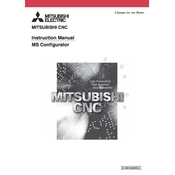
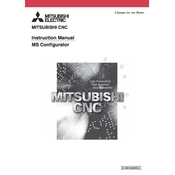
To establish a connection, ensure that both the CNC MS Configurator and the CNC controller are on the same network. Use the Ethernet cable to connect the devices and configure the IP settings on the CNC MS Configurator to match those of the CNC controller.
If the software fails to launch, first check if your system meets the minimum requirements for the software. Ensure that all necessary drivers are installed and that your operating system is compatible. If the issue persists, try reinstalling the software.
To update the firmware, download the latest firmware version from the Mitsubishi Electric website. Connect to the CNC controller via the CNC MS Configurator, navigate to the firmware update section, and follow the prompts to upload and install the new firmware.
First, verify the network connection between the CNC controller and the MS Configurator. Check that the correct IP address is set and that there are no loose cable connections. Restart both the CNC controller and the MS Configurator to re-establish communication.
To back up CNC programs, connect to the CNC controller, navigate to the program management section in the MS Configurator, select the programs you wish to back up, and use the export function to save them to your local machine or network storage.
Yes, the CNC MS Configurator allows for a degree of customization. You can adjust the layout, create custom toolbars, and configure shortcuts to enhance your workflow efficiency. Access the settings menu to explore customization options.
Check that both devices are on the same subnet and that the correct IP addresses are configured. Verify that the Ethernet cable is functioning properly. Additionally, check for any firewall or antivirus software that may be blocking the connection.
It is recommended to check for updates regularly, at least once every quarter, to ensure you have the latest features and bug fixes. Enabling automatic updates will help maintain the software's optimal performance.
Yes, you can import tool data by navigating to the tool management section in the CNC MS Configurator. Use the import function to upload tool data files compatible with the software. Ensure the data format adheres to the software's requirements.
Regularly back up configuration files and CNC programs. Keep your system updated with the latest patches and software updates. Additionally, periodically review and optimize configurations to prevent software bloat and maintain performance.