Mitsubishi Electric M700V, M70V Series Instruction Manual
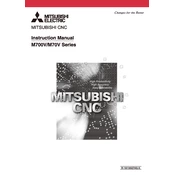
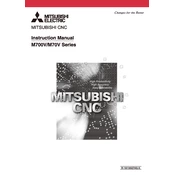
To perform a system reset on the M700V Series, press the 'Menu' button, navigate to 'System', and select 'Reset'. Confirm the action when prompted.
Check the spindle drive connection and ensure the emergency stop button is released. Verify that the spindle parameters are correctly set in the control software.
Use a USB storage device to back up data. Insert the USB, navigate to 'Data I/O', select 'Save', and choose the data type you wish to back up.
Regular maintenance includes checking lubrication levels, inspecting cables and connections for wear, and cleaning dust filters monthly.
To update the software, download the latest version from Mitsubishi's website, copy it to a USB drive, and follow the on-screen instructions after inserting the USB into the CNC.
Ensure the power supply is stable and check the connections to the display unit. Restart the control system to see if it resolves the issue.
Refer to the alarm code in the user manual, check servo motor connections, and confirm that servo parameters are correctly configured.
Yes, you can customize G-code settings via the 'Parameter' menu. Adjust the required parameters and save changes to apply the new settings.
To calibrate the tool offset, use the 'Tool Offset' function, select the tool number, and input the measured values. Confirm the changes to update the offset.
Ensure the correct communication protocol is selected and check the cable connections. Update the drivers if necessary and restart both the CNC and PC.