Mitsubishi Electric CNC EtherNet IP Configuration Manual
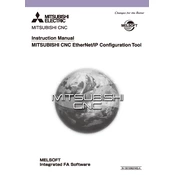
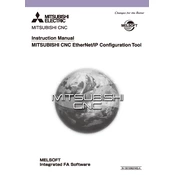
To configure IP settings, access the CNC's network configuration menu. Enter the appropriate IP address, subnet mask, and gateway settings as per your network requirements. Save the settings and reboot the CNC for changes to take effect.
First, verify all physical connections and ensure the Ethernet cable is functioning. Check that the IP settings are correctly configured. Ensure that there are no IP address conflicts on the network. Use network diagnostic tools to trace connectivity issues.
Obtain the latest firmware from Mitsubishi's official website. Connect to the CNC via EtherNet/IP using a compatible software tool, upload the firmware, and follow the on-screen instructions to complete the update process.
Implement strong password policies and regularly update credentials. Use firewalls to restrict unauthorized access to the network. Enable encryption for data transmission where possible and regularly update the CNC's firmware for security patches.
Yes, you can connect multiple CNC machines. Ensure each machine has a unique IP address and configure network settings to handle multiple devices. Use managed switches to efficiently manage network traffic and avoid congestion.
Access the CNC's main menu, navigate to the maintenance or system settings section, and select the factory reset option. This will restore all settings, including network configurations, to default values. Ensure you have backups before performing this action.
Use Ethernet-based diagnostic tools such as Wireshark for packet analysis. Mitsubishi also provides specific diagnostic utilities that can be used to monitor and troubleshoot network communications directly on the CNC.
Regularly update CNC firmware and network drivers. Optimize network topology by using VLANs to separate CNC traffic from other network traffic. Periodically review and adjust quality of service settings to prioritize CNC data packets.
Signs include increased latency in data transmission, frequent disconnections, and slow response times. Check for network congestion, faulty cables, or misconfigured network devices if these symptoms occur.
Access your network router settings, find the port forwarding section, and create rules to forward relevant ports used by the CNC. Ensure the CNC IP address is set as the destination. Use secure connections such as VPNs to protect remote access.