Mics MC25HBK19E Instruction Manual
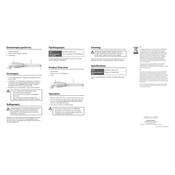
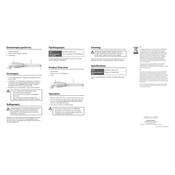
To connect your Mics MC25HBK19E Mixer to a PA system, use balanced XLR cables from the mixer's output to the PA system's input. Make sure that both devices are powered off during the connection process.
First, check all cable connections and ensure they are secure. Verify that the mixer is powered on and that the volume levels are appropriately set. Also, check the mute button and make sure it is not engaged.
To reduce feedback, position microphones away from speakers, lower the gain or volume levels, and use an equalizer to cut frequencies that cause feedback.
Yes, you can connect a computer to the mixer using an appropriate audio cable, such as a 3.5mm to dual 1/4 inch cable, plugged into the mixer's line input.
Regularly clean the mixer using a soft, dry cloth. Check all cable connections for wear and tear, and store the mixer in a dry, dust-free environment when not in use.
Position the mixer where it is easily accessible. Connect all input sources, like microphones and instruments, and connect the output to the speakers. Adjust the levels and perform a sound check before the performance.
Check if the mixer is properly powered. Inspect the faders for any physical obstructions or debris. If the problem persists, consult the user manual for troubleshooting steps or contact customer support.
Yes, connect the mixer's output to a recording device or computer with recording software using appropriate cables. Ensure all levels are correctly set to prevent distortion.
Common issues include no sound output, feedback, and unresponsive controls. Solutions involve checking connections, adjusting settings, and performing regular maintenance.
Utilize the built-in equalizer to adjust frequencies, ensure proper gain staging, and use high-quality cables and microphones for optimal sound quality.