Maserati Quattroporte Touch Control 2020 Instruction Manual
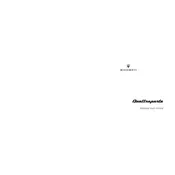
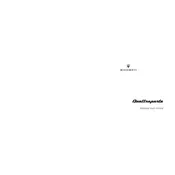
To reset the Maserati Touch Control system, press and hold the volume and browse/enter knobs simultaneously for about 10 seconds until the screen turns off and then restarts.
First, ensure the GPS signal is not obstructed. If the issue persists, update the system maps through the Maserati website or consult your dealership for assistance.
Activate Bluetooth on your smartphone, then access the Bluetooth settings on the Maserati Touch Control. Search for available devices and select your device from the list to pair them.
Check if the audio system is muted or the volume is too low. Also, inspect for any loose connections or blown fuses related to the audio system.
Visit the Maserati official website to check for updates. Download the update to a USB drive, and then insert the drive into the car's USB port. Follow on-screen instructions to complete the update.
Regularly check for software updates and ensure the screen is clean from dust and fingerprints using a microfiber cloth. Avoid exposing the system to extreme temperatures.
Access the settings menu on the Maserati Touch Control, then navigate to display settings where you can adjust brightness, contrast, and theme.
Try performing a soft reset by holding down the power button until the system restarts. If the problem continues, consult a Maserati technician.
Ensure your device's software is up to date and within range. Delete unused paired devices from the system to avoid interference and reconnect your device.
Check for any physical obstructions or dirt on the screen. If clean, try restarting the system. Persistent issues may require professional inspection.