Maserati Levante Touch Control 2020 Instruction Manual
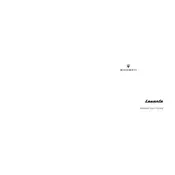
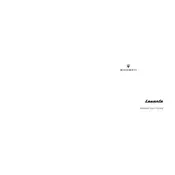
To reset the Maserati Levante Touch Control system, press and hold the power button for about 10 seconds until the system reboots. This should resolve most unresponsive issues.
Download the latest map updates from the Maserati website onto a USB drive. Insert the USB into the vehicle's port and follow the on-screen instructions to update the navigation maps.
Ensure that Bluetooth is enabled on both the Touch Control system and your phone. Delete any previous pairings and attempt to reconnect. If the issue persists, reboot both devices and try again.
To perform a factory reset, go to 'Settings' > 'System' > 'Factory Reset'. Confirm your selection and wait for the system to reset to its original settings.
Yes, you can customize the home screen by dragging and dropping the app icons to your desired positions. Access the customization options through the 'Settings' menu.
The system supports various media file types including MP3, WMA, AAC for audio, and MP4, AVI for video. Ensure the files are not corrupted and are compatible.
Connect your smartphone via a USB cable. For Apple CarPlay, ensure Siri is enabled. For Android Auto, download the app if necessary. Follow on-screen prompts to complete the setup.
Ensure there are no obstructions like tall buildings or tunnels. Restart the navigation system and check for any available software updates that might improve GPS performance.
Access the Bluetooth settings and select 'Manage Devices'. Here you can add, prioritize, or remove connected devices to ensure seamless switching between them.
Adjust the equalizer settings under the 'Audio Settings' menu for bass, treble, and balance to suit your preferences. Ensure all speakers are functioning properly.