Lowrance Simrad B&G Pod Installation Guide
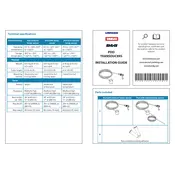
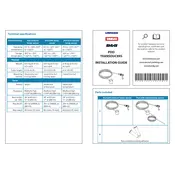
To install the transducer, choose a location with minimal turbulence away from the propeller. Mount it parallel to the waterline. Use marine-grade sealant to ensure watertight installation and follow the manufacturer's instructions for wiring and connections.
First, check for debris or air bubbles around the transducer. Ensure it is mounted at the correct angle. Verify the connections for any loose cables. If the problem persists, perform a factory reset on your display unit.
Yes, you can connect the Pod Transducer to multiple displays using a compatible network system. Ensure all devices are networked properly and configured to recognize the transducer.
Regularly clean the transducer surface with a soft cloth and mild detergent to remove marine growth. Inspect cables for wear or damage. Check that the mounting hardware is secure and not corroded.
Signal loss at high speeds can be caused by turbulence or cavitation. Ensure the transducer is installed in a location with minimal turbulence. Consider adjusting the transducer angle or relocating it if necessary.
Conduct a bench test by connecting the transducer to your display unit. Submerge the transducer in water and check for consistent readings. Ensure the unit is configured for the correct transducer model.
Compatibility with other brands depends on the connectivity options and protocols supported. Check if the other brand's unit supports NMEA 0183 or NMEA 2000, and consult the user manuals for cross-compatibility details.
Common issues include incorrect placement leading to turbulence, improper sealing causing leaks, and electrical interference from nearby cables. Double-check the installation guide for proper procedures.
Download the latest firmware from the manufacturer's website. Transfer it to a microSD card, insert it into your display unit, and follow on-screen instructions to update. Ensure your device remains powered during the update.
Inspect the transducer and cables for physical damage. Check the power supply and connections. If the issue persists, contact customer support for further diagnostics or consider professional inspection.