Lincoln Aviator Navigation System 2003 Quick System Guide
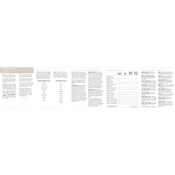
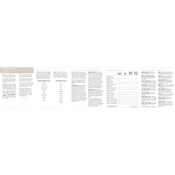
To reset the navigation system, locate the reset button, often found behind the faceplate or in the fuse box. Press and hold the reset button for a few seconds until the system reboots.
A blank screen may be due to a blown fuse, a disconnected cable, or a software glitch. Check the vehicle's fuse box for any blown fuses related to the navigation system and ensure all cables are securely connected.
To update the maps, purchase an updated DVD from a Lincoln dealership or authorized retailer. Insert the DVD into the navigation system and follow the on-screen prompts to install the new maps.
Ensure that the GPS antenna is not obstructed and is properly connected. If the issue persists, inspect the antenna for damage or consider replacing it.
To change the destination input method, navigate to the settings menu in the navigation system and select the option for input preferences. From there, you can choose between voice input, touch input, or manual entry.
Frequent restarts can be caused by software bugs, a faulty power connection, or overheating. Ensure that the system has the latest software updates and check the power connections for stability.
Yes, you can adjust the brightness by going into the navigation system's display settings. From there, you can set the brightness level manually or enable automatic adjustment based on ambient light.
To access the diagnostic menu, press and hold the 'Menu' button while turning the unit on. This will bring up the diagnostic options for troubleshooting.
For safety reasons, certain features of the navigation system are disabled while the vehicle is in motion. However, you can use voice commands to input destinations and control the system.
To clean the screen, use a soft, lint-free cloth slightly dampened with water or a screen-cleaning solution. Avoid using harsh chemicals or abrasive materials that could scratch the screen.