Ledger Nano X User Manual
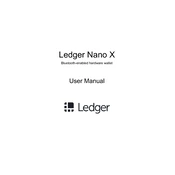
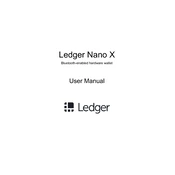
To set up your Ledger Nano X, first download the Ledger Live app on your computer or smartphone. Turn on your Ledger Nano X and follow the on-screen instructions to initialize the device. Choose a PIN code and then write down your 24-word recovery phrase on the provided Recovery sheet. Confirm your recovery phrase and complete the setup process in Ledger Live.
To update the firmware, open Ledger Live and connect your Ledger Nano X. Navigate to the "Manager" section and, if an update is available, follow the prompts to install it. Ensure your device is charged and do not disconnect it during the update process.
Ensure your Ledger Nano X is unlocked and the cable is properly connected. Try a different USB cable or port. Restart both your Ledger device and your computer. Make sure you are using the latest version of Ledger Live and your device firmware is up to date.
To reset your Ledger Nano X, go to the Settings menu on the device, select "Security," then choose "Reset device." Confirm your action. This will erase all data on the device, so ensure you have your recovery phrase secured before proceeding.
Store your 24-word recovery phrase in a secure, offline location. Consider using a fireproof safe or a metal backup solution to protect it from physical damage. Never store it digitally or share it with anyone.
Open Ledger Live, connect your Ledger Nano X, and go to the "Manager" section. Search for the cryptocurrency app you wish to install and click "Install." Ensure you have enough space on your device for the new app.
Ensure your device is running the latest firmware, which can optimize battery usage. Avoid leaving the Bluetooth function on when not in use. If problems persist, contact Ledger support for further assistance.
Yes, you can use your Ledger Nano X with multiple computers or smartphones. Simply install Ledger Live on each device and connect your Ledger when needed. Your credentials and private keys remain securely stored on the Ledger Nano X itself.
Open Ledger Live and connect your Ledger Nano X. Go to the "Send" tab, enter the recipient's address, and the amount to send. Follow the on-screen instructions to verify and confirm the transaction on your Ledger device.
If you forget your PIN code, you will need to reset your Ledger Nano X to factory settings. After resetting, you can restore your accounts using your 24-word recovery phrase.