KORG TRITON-Rack Easy Start Guide
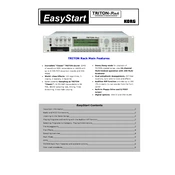
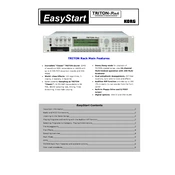
To perform a factory reset on the KORG TRITON-Rack, power off the unit, hold down the "Enter" and "0" buttons, and then power on the unit. Follow the on-screen instructions to complete the reset process.
To update the operating system, download the latest OS version from the KORG website, transfer it to a compatible media, and load it onto the TRITON-Rack via the disk mode. Follow the instructions provided with the OS update for installation.
Connect the TRITON-Rack to your computer using a MIDI interface. Use MIDI cables to connect the MIDI OUT of the computer interface to the MIDI IN of the TRITON-Rack and vice versa. Configure your DAW to recognize the TRITON-Rack as a MIDI device.
If the display is not working, first check the power supply and ensure the unit is powered on. If the issue persists, try a factory reset. If the problem continues, contact KORG support for further assistance.
To back up sounds and settings, insert a formatted storage media into the TRITON-Rack, navigate to the Disk mode, and use the 'Save All' function to store your data on the media.
Yes, you can use external effect processors by connecting the TRITON-Rack's audio outputs to the inputs of the external processor and routing the processed signal back into a mixer or audio interface for further processing or recording.
To create a custom combination, enter Combination mode, select an initial combination, and then use the edit menu to assign programs, adjust key zones, and set up effects according to your preferences. Save your custom combination before exiting.
Ensure all MIDI cables are securely connected and the TRITON-Rack is correctly set to receive MIDI data. Check your DAW settings and MIDI channel configurations. If problems persist, test with different cables or MIDI interfaces.
Regularly dust the unit with a soft cloth, avoid exposure to extreme temperatures and humidity, and keep it away from liquids. Periodically check connections and update the firmware to ensure optimal performance.
In Program mode, select the desired program, navigate to the Effects tab, and choose the desired effects. Adjust parameters as needed and save the program to retain the effects settings.