KORG TRITON Extreme Easy Start Guide
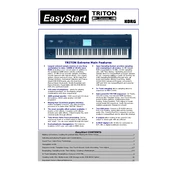
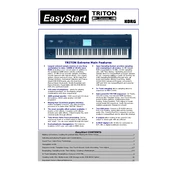
To perform a factory reset on the KORG TRITON Extreme, turn off the unit. Then, hold down the Enter and 0 buttons while turning the power back on. This will restore the factory settings.
First, check the power cable and ensure it is securely connected. Then verify that the outlet is working by testing it with another device. If the issue persists, inspect the power adapter for any signs of damage or consider using a different adapter.
To save a custom sound, press the 'Write' button in Program or Combi mode. Then, choose the destination bank and number where you want to save the sound. Press 'Enter' to confirm the save operation.
Use a soft, lint-free cloth slightly dampened with water. Avoid using any chemical cleaners or excessive moisture. Gently wipe down the keys and display to remove dust and fingerprints.
Download the latest OS update from the KORG website. Transfer the update file to a compatible USB storage device. Insert the USB into the TRITON Extreme and follow the on-screen instructions to complete the update process.
Ensure the volume is turned up and not muted. Check all cable connections to your speakers or headphones. Verify that the correct audio outputs are selected in the global settings.
Yes, you can connect external effects processors via the TRITON Extreme's audio outputs. Route the outputs to your effects processor and then back into the stereo inputs for processing.
Use a MIDI interface to connect the TRITON Extreme's MIDI OUT to your computer's MIDI IN. Configure your DAW to recognize the TRITON Extreme as a MIDI device to start recording MIDI data.
Regularly clean the exterior and keys, keep the unit in a dust-free environment, and avoid exposing it to extreme temperatures or humidity. Periodically check for firmware updates and avoid overloading the internal memory.
Load your samples into the TRITON Extreme using the sampler mode. Then, assign them to specific keys by setting key zones and pitch parameters in the 'Global' or 'Program' mode.