KORG KONTROL49 Easy Start Guide
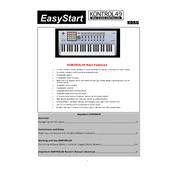
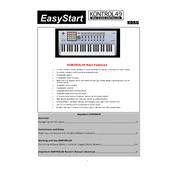
To connect the KORG KONTROL49 to your computer, use a standard USB cable. Plug the square end into the KONTROL49 and the flat end into an available USB port on your computer. Ensure that the correct drivers are installed for your operating system.
Ensure that the KONTROL49 is properly connected via USB and powered on. Check if the correct drivers are installed. In your DAW, go to MIDI settings and ensure the KORG KONTROL49 is selected as the MIDI input device. Restart your DAW if necessary.
To reset the KORG KONTROL49 to factory settings, hold the 'Scene' and 'Stop' buttons while powering on the device. This will restore the original settings and erase any custom configurations.
To clean the KORG KONTROL49, use a soft, dry cloth. Avoid using any abrasive cleaners or solvents. Regularly check and clean the keys and controllers to prevent dust build-up. Store it in a dust-free environment when not in use.
Visit the KORG website to download the latest firmware update. Follow the provided instructions to install the firmware, ensuring the KONTROL49 is connected to your computer via USB and powered on during the update process.
Yes, you can use the KORG KONTROL49 with iOS devices. You will need a USB camera connection kit or a USB-C to USB adapter, depending on your device, to connect the KONTROL49. Ensure your iOS device supports MIDI connections.
First, check if the KONTROL49 is properly connected and powered on. If the issue persists, try resetting the device to factory settings. If the problem continues, consider contacting KORG support for further assistance.
To assign MIDI channels, press the 'MIDI Channel' button, then use the knob or keys to select the desired channel. Confirm your selection by pressing the 'Enter' button. Refer to the user manual for detailed instructions.
Open your DAW and go to the MIDI mapping section. Select the control you want to map and move the corresponding control on the KORG KONTROL49. The DAW should recognize the input and map it accordingly. Save your settings before exiting.
Yes, the KORG KONTROL49 can be used as a standalone MIDI controller by connecting it to other MIDI-compatible hardware. Ensure it is powered via the appropriate adapter if not connected to a computer.