Kia Stinger Car Infotainment System 2021 User's Manual
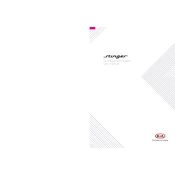
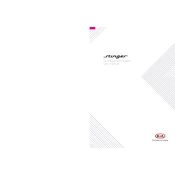
To connect your smartphone, enable Bluetooth on your device, then go to the infotainment system's settings and select 'Bluetooth'. Choose 'Add New Device', and select your phone from the list of available devices.
If the maps are not displaying correctly, try resetting the system by turning off the vehicle and restarting it. Ensure the map data is up to date by checking for updates in the settings menu.
To update the software, go to the infotainment system's settings, select 'System Info', and then 'Update'. Follow the on-screen instructions to complete the update process.
If the touch screen is unresponsive, try rebooting the system by turning off the vehicle and restarting it. If the issue persists, a factory reset from the settings menu might be necessary.
To set up Apple CarPlay, connect your iPhone using a compatible USB cable to the USB port. The CarPlay icon should appear on the infotainment screen, allowing you to access your iPhone's functions.
Yes, you can customize the home screen by selecting 'Settings' > 'Display' > 'Home Screen Edit'. From there, you can rearrange or add shortcuts for frequently used features.
To perform a factory reset, navigate to 'Settings' > 'General' > 'Factory Reset'. Confirm the reset when prompted. This will erase all personal data and restore default settings.
Adjust sound settings by going to 'Settings' > 'Sound'. You can customize the equalizer, balance, fade, and other audio settings to suit your preferences.
Ensure that the microphone is not obstructed and the system volume is audible. Try using the voice recognition button on the steering wheel. If issues persist, consult the user manual for further troubleshooting.
Regularly check for software updates, clear cache files if possible, and avoid using incompatible devices. Consult the manual for maintenance tips.