Kia Soul UVO System 2014 User's Manual
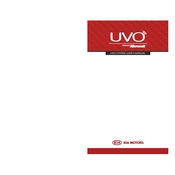
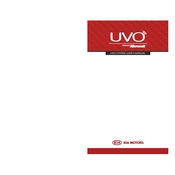
To connect your smartphone via Bluetooth, enable Bluetooth on your phone, select "Setup" on the UVO system, choose "Phone," then "Bluetooth Connection," and follow the prompts to pair your device.
If the UVO system is unresponsive, try restarting it by turning off the car for a few minutes and then turning it back on. If the problem persists, check for software updates or consult your dealer.
To update the UVO system, visit the Kia website to download the latest software onto a USB drive, then insert it into the vehicle's USB port and follow the on-screen instructions.
Yes, you can use voice commands with the UVO system. Press the "Voice" button on the steering wheel to activate voice recognition and follow the prompts for available commands.
To set up navigation, press the "Nav" button on the UVO screen, input your destination, and follow the prompts to begin route guidance. Ensure your maps are up to date for the best results.
Ensure that the USB drive is formatted to FAT32 and that the music files are in a compatible format, such as MP3 or WMA. Check the USB connection and try again.
To reset the UVO system to factory settings, go to the "Setup" menu, select "System," then "Reset," and confirm your selection to initiate the reset process.
Ensure the microphone is not obstructed and that you are speaking clearly. If issues persist, check for software updates or perform a system reset.
Go to the Bluetooth settings in the UVO system, remove an existing device from the list, and then proceed to pair the new phone by following the standard pairing procedure.
Ensure your map data is up to date. If inaccuracies persist, consider performing a system reset or consulting a dealer for further assistance.