Kia Sorento UVO System 2016 User's Manual
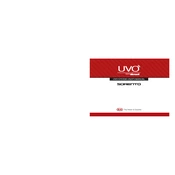
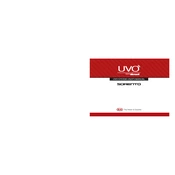
To connect your smartphone, ensure Bluetooth is enabled on your device. Then, go to the UVO system's settings, select 'Phone', and follow the prompts to pair your phone.
Ensure the microphone is not obstructed and speak clearly. If issues persist, check for software updates or reset the UVO system to its factory settings.
Visit the official Kia navigation update website to download the latest maps. Follow the instructions to update via USB or SD card inserted into the UVO system.
A frozen screen may be due to software glitches. Try restarting the vehicle or resetting the UVO system. If the problem continues, contact a Kia service center.
Go to the UVO system settings, select 'System Info', and choose 'Reset System'. Confirm the reset to restore to factory settings.
Yes, insert the USB drive into the port and select 'Media' on the UVO system. Choose the USB option to access and play music files.
Check if the Wi-Fi network is functioning properly and within range. Re-enter the password on the UVO system and ensure the network settings are correct.
Press the 'Nav' button, enter the destination address in the search field, and select the correct option from the list to set it as your destination.
Check the volume settings and ensure the audio source is selected correctly. If issues persist, inspect speaker connections and reset the audio settings.
Regularly update the software, avoid exposing the screen to direct sunlight for extended periods, and clean the screen gently with a microfiber cloth.