Kia Sorento UVO System 2015 User's Manual
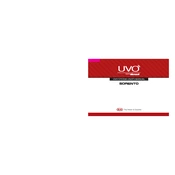
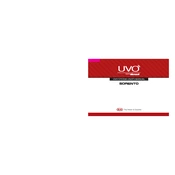
To reset the UVO system, press and hold the power button on the infotainment system until the system reboots, which usually takes about 10 seconds.
Ensure that Bluetooth is enabled on both your phone and the UVO system. Remove any old Bluetooth connections from the system and your phone, then try reconnecting. Also, check for software updates for both devices.
Try performing a soft reset by holding the power button down for about 10 seconds. If this doesn't work, turn off the vehicle and restart it. If the problem persists, consult your dealer.
Visit the Kia website to check for available updates. Download the software update to a USB drive and insert it into the USB port of your vehicle. Follow the on-screen instructions to install the update.
Enable Bluetooth on your phone and access the Bluetooth menu on the UVO system. Select "Add New" and follow the prompts to pair your phone. Confirm the pairing code when prompted.
Ensure your maps are updated. Check for any available map updates through the Kia website or the UVO system. If inaccuracies persist, reset the navigation system through the settings menu.
This could be due to a software glitch or corrupt data. Perform a system reset by pressing the power button for 10 seconds. If the issue continues, consult with a Kia dealership for further diagnostics.
Access the voice command setup in the UVO system settings. Follow the prompts to train the system with your voice and familiarize yourself with available commands listed in the user manual.
Ensure the USB drive is formatted to FAT32 or exFAT. Check that the drive is securely connected and try using a different USB port. Verify that the drive is functional by testing it on another device.
Navigate to the display settings on the UVO system. Select 'Home Screen' and choose the layout options to customize the arrangement of icons and widgets according to your preference.