Kia Sorento UVO System 2014 User's Manual
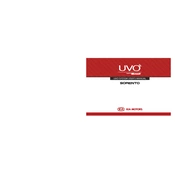
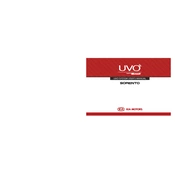
To update the UVO system, you need to visit the official Kia website, download the latest update onto a USB drive, and then insert the USB into your vehicle's USB port. Follow the on-screen instructions on the UVO display to complete the update.
If the UVO system is not responding, try restarting your vehicle. If the issue persists, check for any software updates or perform a factory reset. If problems continue, consult your Kia dealer for further assistance.
To connect your smartphone, enable Bluetooth on your device, then access the UVO system's Bluetooth settings. Select "Add New Device" and follow the prompts to pair your phone. Ensure your phone is set to 'discoverable' mode.
Frequent reboots could be due to a software glitch or corrupted data. First, try updating the software. If that does not resolve the issue, perform a factory reset. If the problem continues, contact a Kia service center.
Yes, the UVO system supports voice commands. Press the voice command button on your steering wheel to activate it. You can use voice commands for navigation, phone calls, and media playback.
To reset the UVO system to factory settings, go to the 'Settings' menu, select 'System', and choose 'Reset'. Confirm your selection to restore the system to its default state.
Yes, you can customize the UVO home screen by going to the 'Settings' menu, selecting 'Display', and then 'Home Screen'. From there, you can select the widgets and shortcuts you prefer.
The UVO system supports various media types, including AM/FM radio, SiriusXM, MP3 via USB, and Bluetooth audio streaming from compatible devices.
If you're experiencing Bluetooth issues, try deleting the device from the UVO system and re-pairing it. Ensure both devices have the latest software updates. If issues persist, reset network settings on your phone.
If the navigation system is not accurate, check for map updates via the Kia website, and install them if available. Also, verify that your GPS settings are correctly configured.