Kia Sedona UVO System 2015 User's Manual
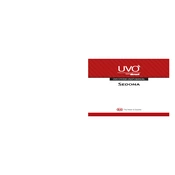
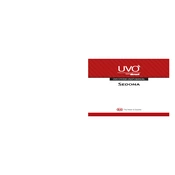
To connect your smartphone to the Kia Sedona UVO system, ensure Bluetooth is enabled on your phone. Then, access the UVO system's settings, select 'Phone', and follow the prompts to pair your device.
If the UVO system is not recognizing voice commands, check that the microphone is not obstructed. Ensure the system's language settings match your command language and try speaking more clearly or slowly.
To update maps on the UVO system, visit the Kia Navigation Update website, download the latest update to a USB drive, and follow the on-screen instructions in the vehicle to install the update.
If the UVO system screen is freezing, try restarting the vehicle. If the issue persists, perform a system reset by pressing and holding the power button for at least 10 seconds.
To set up custom radio presets, tune to your desired station, press and hold one of the numbered preset buttons until you hear a beep, which indicates that the station is saved.
Yes, you can play music from a USB device. Insert the USB into the port, select 'Media' on the UVO system, and choose the USB option to browse and play your music files.
Ensure that your Wi-Fi hotspot is active and within range. Reboot your hotspot device and the UVO system, then try reconnecting by entering the correct Wi-Fi password.
To reboot the UVO system, you can press and hold the volume knob or power button for about 10 seconds until the system restarts.
To adjust audio settings, access the 'Setup' menu on the UVO system, select 'Sound', and then modify settings like bass, treble, balance, and fade according to your preference.
If you're experiencing GPS navigation issues, ensure that the GPS antenna has a clear view of the sky. Check for software updates, and if problems persist, consider a system reset or consult your dealer.