Kia Sedona Car Multimedia System 2015 User's Manual
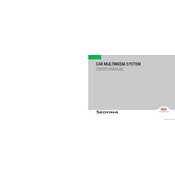
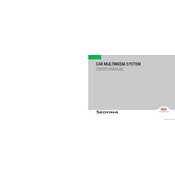
To pair your phone, enable Bluetooth on your device. On the multimedia system, navigate to the Bluetooth settings and select 'Pair New Device'. Follow the prompts to complete the pairing process.
If the touchscreen is unresponsive, try restarting the car's multimedia system by turning the vehicle off and on. If the problem persists, check for system updates or consult your dealer.
To update the navigation maps, visit the Kia website to download the latest map update to a USB drive. Insert the USB into the car's port and follow the on-screen instructions to update.
Ensure that your device's Bluetooth is on and set to discoverable. Check the car's multimedia system settings to verify that automatic connection is enabled for your device.
Yes, you can play music from a USB drive. Insert the USB into the car's port, then select the USB option on the multimedia system to browse and play your music files.
The Kia Sedona 2015 multimedia system supports formats such as MP3, WMA, and AAC. Ensure your files are converted to one of these formats for compatibility.
To reset the system to factory settings, access the settings menu, select 'System', then 'Reset'. Confirm the reset to restore factory settings.
Try performing a soft reset by pressing and holding the power button for several seconds. If issues persist, contact your dealer for further assistance.
Adjust the audio settings such as bass, treble, and balance within the audio menu. Consider upgrading the speakers or adding a subwoofer for enhanced sound quality.
Ensure the cabin is quiet for better voice recognition. Speak clearly and use commands as listed in the user manual. Update the system's software if available for improved functionality.