Kia Niro EV Car Infotainment System 2021 User's Manual
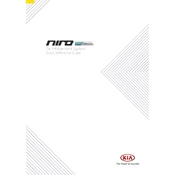
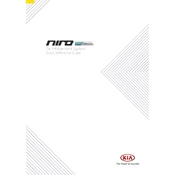
To connect your smartphone via Bluetooth, go to the Settings menu on your infotainment screen, select 'Bluetooth', and ensure it is turned on. Then, on your smartphone, enable Bluetooth and search for available devices. Select your Kia Niro EV from the list to pair the devices.
If the infotainment screen is unresponsive, try performing a soft reset by pressing and holding the power button on the infotainment unit for about 10 seconds, until the screen restarts.
To update the navigation maps, visit the Kia Navigation Updates website, download the latest maps to a USB drive, and then insert the USB drive into your car's USB port. Follow the on-screen instructions to complete the update.
Yes, you can customize the home screen layout by pressing and holding an icon until it becomes movable. You can then drag it to your preferred position on the home screen.
To perform a factory reset, go to Settings > General > Reset > Factory Data Reset. Confirm your selection to reset the system to its factory settings. Note that this will erase all personal data and settings.
Yes, the Kia Niro EV supports voice commands. Press the voice command button on the steering wheel and speak your command clearly. You can use voice commands for navigation, making calls, and controlling media playback.
Ensure that your USB device is formatted to FAT32 or exFAT, as other formats may not be supported. Additionally, check that the USB device is securely connected and try using a different USB cable if necessary.
To use Android Auto or Apple CarPlay, connect your smartphone to the infotainment system using a compatible USB cable. Follow the prompts on the screen to enable the feature. Ensure that your smartphone has the latest version of the respective app installed.
To adjust audio settings, go to Settings > Sound. From there, you can modify the equalizer settings, balance, fade, and other audio options to suit your preferences.
If the system crashes or freezes frequently, check for any available software updates for the infotainment system. If the issue persists, contact your local Kia dealership for further assistance or a potential software reset.