Kia Cadenza Car Multimedia System 2015 User's Manual
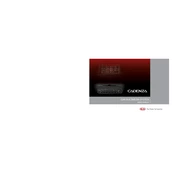
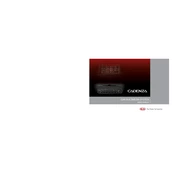
To pair your smartphone, ensure Bluetooth is enabled on your device. On the multimedia system, go to Setup > Bluetooth > Add New Device. Select your phone from the list and confirm the pairing code.
Ensure the microphone is not obstructed and the cabin is quiet. Check the system settings to ensure voice recognition is enabled. If the problem persists, reset the system.
Visit the Kia Navigation Updates website and download the latest map update to a USB drive. Insert the USB into the car's port and follow on-screen instructions to install the update.
Try restarting the car to reboot the system. If the issue persists, press and hold the power button of the multimedia system for 5-10 seconds to perform a soft reset.
Go to Setup > Sound on the multimedia system to adjust bass, treble, balance, and fade settings according to your preference.
Connect your iPhone to the car's USB port using an Apple-certified cable. Apple CarPlay should automatically launch. If not, go to Setup > Connectivity and enable Apple CarPlay.
Ensure Wi-Fi is enabled on the system. Go to Setup > Wi-Fi Settings and select the desired network. Enter the password if prompted. Restart the system if it still does not connect.
To change the language, navigate to Setup > Language and select your preferred language from the list of available options.
To reset the system, go to Setup > System > Reset. Confirm the action to restore the system to factory default settings. Note that this will erase all personal data.
Yes, insert the USB drive into the car's USB port. The system will detect the drive, and you can access your music via the Media option on the main menu.