Karcher BrainOS 86450390-A User Guide
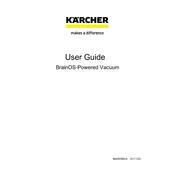
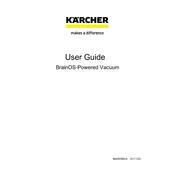
To start the Karcher BrainOS 86450390-A, ensure it is fully charged. Press the power button located on the top of the unit until you hear a beep, indicating it is on. Follow the initial setup instructions on the display.
Check if the power cord is properly connected to both the unit and the power outlet. Ensure the power outlet is functional. Inspect the charging contacts for dirt or debris and clean them if necessary.
Perform a routine maintenance check by inspecting the brushes and filters for wear and tear. Clean all sensors with a soft cloth. Check the wheels for obstructions and ensure all parts are securely attached.
Refer to the user manual for the specific error code. Most errors can be resolved by restarting the unit. If the problem persists, contact Karcher customer support for further assistance.
Connect the unit to a Wi-Fi network. Navigate to the settings menu and select 'Software Update.' Follow the on-screen instructions to download and install the latest software version.
Turn off the unit and unplug it. Use a damp cloth to wipe down the exterior. Remove and clean the brushes and filters according to the manual. Avoid using harsh chemicals or submerging the unit in water.
Ensure the path is clear of obstacles and reflective surfaces. Check the sensors for dirt and clean them if necessary. Recalibrate the navigation system through the settings menu if issues persist.
Stop the unit and inspect for any foreign objects caught in the brushes or wheels. Check for loose parts and tighten if needed. If the noise continues, contact Karcher support for further advice.
Access the scheduling feature through the main menu on the unit's display. Set the desired days and times for automatic cleaning, and save your settings to activate the schedule.
Store the unit in a dry, cool place away from direct sunlight. Ensure it is turned off and fully charged before storage. Cover it to prevent dust accumulation if it will be unused for an extended period.