Haier LE55S8HQGA User Manual
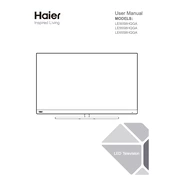
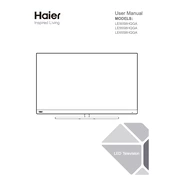
To connect your Haier LE55S8HQGA to Wi-Fi, navigate to the Settings menu using your remote. Select 'Network' and then 'Wi-Fi Setup'. Choose your network from the list and enter the Wi-Fi password when prompted.
If your TV screen is blank, check that the TV is turned on and connected to a power source. Ensure that all cables are properly connected. If the issue persists, try resetting the TV by unplugging it for a few minutes before plugging it back in.
To update the software, go to the 'Settings' menu, select 'About', and then choose 'Software Update'. Follow the on-screen instructions to download and install any available updates.
Check if the TV is muted or if the volume is too low. Verify that the audio cables are connected correctly if you're using external speakers. You can also try resetting the audio settings in the TV menu.
To perform a factory reset, go to 'Settings', select 'System', and then choose 'Reset & Admin'. Select 'Factory Reset' and confirm your choice. This will erase all settings and return the TV to its original state.
Yes, you can connect your smartphone using screen mirroring or a compatible app like Miracast. Ensure both devices are on the same Wi-Fi network and follow the on-screen instructions to connect.
First, replace the batteries in the remote control. If it still doesn't work, try resetting it by removing the batteries and pressing all the buttons. Reinsert the batteries and test again.
Use a soft, dry microfiber cloth to gently wipe the screen. For stubborn spots, slightly dampen the cloth with water or a screen cleaner. Avoid using harsh chemicals or abrasive materials.
Check the sleep timer settings under the 'Settings' menu and ensure it is turned off. If the issue persists, it could be due to overheating or a power supply problem. Ensure the TV is well-ventilated and check for loose power connections.
Adjust the picture settings under the 'Settings' menu by selecting 'Picture' and then 'Picture Mode'. Experiment with different modes like 'Standard', 'Cinema', or 'Dynamic' to see which provides the best quality. You can also manually adjust brightness, contrast, and color settings.