Goodmans B&M Studio Bass s 334649 Instruction Manual
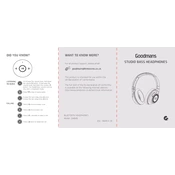
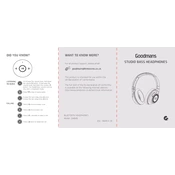
To pair your headphones, turn on the Bluetooth on your device, then press and hold the power button on the headphones until the LED indicator starts flashing. Look for 'Goodmans 334649' in your device's Bluetooth list and select it to pair.
Ensure the headphones are charged. Connect them to a power source using the provided USB cable and charge for at least 30 minutes. If they still do not turn on, check the power button for any damage or contact customer support.
To reset the headphones, press and hold the power button and volume up button simultaneously for about 10 seconds until the LED flashes, indicating a reset.
Check if the headphones are properly paired with your device and the volume is turned up. Ensure the media playing on your device is not muted and try restarting both the headphones and your device.
To clean the headphones, use a soft, slightly damp cloth to wipe the exterior. Avoid using any harsh chemicals or submerging them in water. For ear cushions, gently wipe with a dry cloth to remove any debris.
Yes, you can use the headphones while they are charging, although it might affect the charging time. Ensure you are using a safe power source to avoid overheating.
The headphones provide up to 15 hours of playback time on a full charge, depending on the volume level and audio content.
To enhance bass performance, ensure the ear cushions are properly sealed against your ears. You can also adjust the equalizer settings on your audio device to boost bass frequencies.
Ensure that the headphones are within range of your device and there are no obstructions. Check if there are any firmware updates available for your device or headphones that might resolve connectivity issues.
To update the firmware, download the Goodmans app on your smartphone, connect your headphones, and follow the in-app instructions for any available firmware updates.