Goodmans B&M Pro Gaming 346510 Instruction Manual
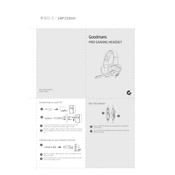
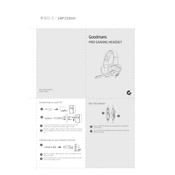
To connect your Goodmans B&M Pro Gaming Headset 346510 to a PC, plug the 3.5mm audio jack into the headphone port on your computer. If your PC has separate ports for audio and microphone, use the included splitter cable.
Ensure the microphone is not muted and is correctly connected. Check the audio settings on your device to make sure the headset is selected as the default recording device.
Use the inline volume control on the headset cable to adjust the audio level. Additionally, you can adjust the volume through your device's audio settings.
Use a soft, dry cloth to wipe down the headset. Avoid using any liquids or sprays directly on the headset. For the ear pads, gently clean with a slightly dampened cloth if necessary.
Check if the headset is properly connected to the audio source. Ensure that the volume is not muted and the correct audio device is selected in your system settings.
Yes, the Goodmans B&M Pro Gaming Headset can be used with most gaming consoles that have a 3.5mm audio jack. Simply plug the headset directly into the controller or console audio port.
Ensure all connections are secure and try using the headset on a different device to rule out device-specific issues. Static noise can also be reduced by adjusting the audio settings on your device.
Adjust the headband for a better fit and ensure the ear pads are clean. If discomfort persists, consider replacing the ear pads with compatible aftermarket options for enhanced comfort.
Position the microphone closer to your mouth and reduce background noise. You can also tweak the microphone settings in your device's audio control panel for better clarity.
The cable on the Goodmans B&M Pro Gaming Headset 346510 is not detachable. If the cable is damaged, contact Goodmans customer support for repair or replacement options.