Goodmans B&M LED Gaming 367384 Quick Start Guide
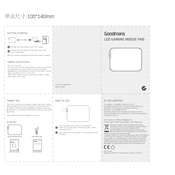
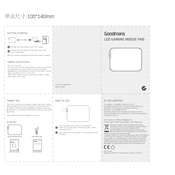
To set up the Goodmans B&M LED Gaming Mouse Pad, connect the USB cable to a free USB port on your computer. The mouse pad should automatically light up, indicating that it is powered on.
Yes, you can change the LED colors by pressing the button located on the side of the mouse pad. This allows you to cycle through various colors and lighting modes.
Ensure that the USB connection is secure and the port is functional. Try connecting to a different USB port. If the issue persists, check the cable for any damage.
To clean the mouse pad, unplug it from the computer. Use a damp cloth with mild soap to gently wipe the surface. Avoid getting water near the USB connection.
Yes, the mouse pad is compatible with macOS, as well as Windows and other USB-supported operating systems.
The mouse pad measures approximately 800mm x 300mm, providing ample space for both keyboard and mouse.
To reset the lighting settings, unplug the mouse pad and plug it back in. It will revert to the default lighting mode.
No drivers are needed. The mouse pad is plug-and-play and should work immediately upon connecting to a USB port.
Ensure that the surface of the mouse pad is clean and free of debris. Also, check that your mouse sensor is clean and functioning correctly.
Refer to the user manual or the official Goodmans website for contact information and customer support options.