Fujifilm FinePix A850 User Manual
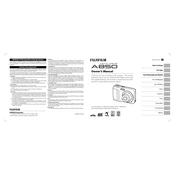
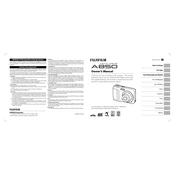
To format the memory card, turn on the camera, press the Menu button, navigate to the "Settings" menu, and select "Format" to initiate the process. Confirm when prompted.
First, ensure the batteries are correctly installed and fully charged. If the camera still does not turn on, try replacing the batteries. If the problem persists, check for any obstructions in the battery compartment.
Yes, you can use a USB cable to connect the camera to your computer. Turn on the camera, and your computer should recognize it as a removable drive, allowing you to transfer photos.
Ensure good lighting, hold the camera steady, and use the appropriate scene mode for the environment. Additionally, consider using a tripod for stability in low-light conditions.
Blurry images can result from camera shake or incorrect focus. Ensure you are holding the camera steady and that the autofocus has locked onto your subject before taking the picture.
To reset the camera to default settings, go to the "Settings" menu, find the "Reset" option, and confirm the reset process. This will revert all settings back to factory defaults.
The Fujifilm FinePix A850 supports SD and SDHC memory cards, with a maximum capacity of 8GB.
To change the batteries, open the battery compartment by sliding the latch, remove the old batteries, and insert new AA batteries, ensuring they are oriented correctly according to the polarity indicators.
Press the Macro button (flower icon) on the back of the camera to enable macro mode, which allows for close-up shots. The macro icon will appear on the screen when activated.
If the lens is stuck, gently turn the camera off and on again. If that does not work, remove the batteries and reinsert them. Avoid forcing the lens, as this can cause further damage.