Flir Quasar CP-6302-30-R User Guide
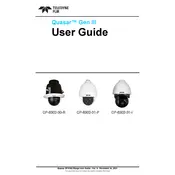
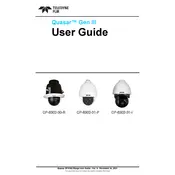
To set up the Flir Quasar CP-6302-30-R Camera, first mount the camera securely. Connect the camera to a power source and network using the appropriate cables. Access the camera's web interface via its IP address to configure settings such as resolution, frame rate, and network preferences.
To reset the Flir Quasar CP-6302-30-R Camera to factory settings, locate the reset button on the camera. Press and hold the button for about 10 seconds until the camera restarts. This will restore the default settings.
To update the firmware, download the latest firmware file from the FLIR website. Access the camera's web interface, navigate to the firmware update section, and upload the downloaded file. Follow the on-screen instructions to complete the update.
If the camera is not connecting to the network, check the network cables and connections. Ensure that the network settings within the camera's configuration are correct. If issues persist, reboot the camera and your network equipment.
To optimize video quality for nighttime surveillance, enable the camera's infrared (IR) mode. Adjust the exposure settings to enhance low-light performance and reduce noise. Consider using external lighting if necessary for better visibility.
Regular maintenance for the camera includes cleaning the lens with a soft, dry cloth to ensure clear images, checking for firmware updates, and inspecting all cables for wear and tear. Periodically test the camera to ensure it is functioning correctly.
To configure motion detection, access the camera's web interface and go to the motion detection settings. Define the detection zones and sensitivity levels according to your requirements. Save the settings to activate motion detection.
Yes, the Flir Quasar CP-6302-30-R Camera supports integration with third-party security systems. It is compatible with ONVIF standards, which facilitates interoperability with various security platforms.
If the video feed is flickering, check the power supply for stability and ensure that cables are properly connected. Verify that the camera settings, such as shutter speed and exposure, are correctly configured for the lighting conditions.
To access the camera remotely, ensure it is connected to the internet. Configure port forwarding on your router to allow external access to the camera's IP address. Use a secure method, such as a VPN, for remote access to enhance security.