Flir Quasar CM-6308 User Guide
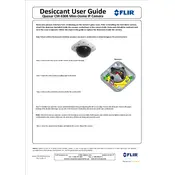
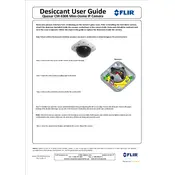
To install the Flir Quasar CM-6308 camera, mount it securely using the appropriate brackets, connect it to a power source, and use the Ethernet cable to connect it to your network. Ensure all connections are tight and the camera is positioned correctly for optimal coverage.
Check if the Ethernet cable is properly connected and the network configuration settings are correct. Ensure the camera's IP address is within the network's range. Restart the camera and check the router settings to ensure there are no conflicts.
To reset the camera to factory settings, locate the reset button on the camera body. Press and hold the button for about 10 seconds until the camera restarts. This will restore default settings.
Regularly clean the camera lens with a soft microfiber cloth to ensure clear images. Check all connections for signs of wear and ensure firmware is up to date to benefit from the latest features and security patches.
Ensure that the camera's low-light settings are configured correctly. Adjust the exposure and gain settings in the camera’s software. Consider installing additional lighting or using an infrared (IR) illuminator to enhance visibility.
Set up port forwarding on your router to allow external access to the camera. Use the dedicated Flir software or app to view the live feed by entering the camera's IP address and login credentials. Ensure your network is secure to protect the feed.
Common issues during firmware updates include power interruptions and network disconnections. Ensure the camera remains powered and connected to the network throughout the update process. Always backup settings before proceeding with updates.
Access the camera's settings through the web interface or software. Navigate to the motion detection section and adjust the sensitivity and area settings to suit your requirements. Save the settings to activate motion detection.
Ensure the camera is installed in a well-ventilated area away from direct sunlight. Check for any obstructions in the camera's vents. If overheating persists, contact Flir support for assistance.
Yes, the Flir Quasar CM-6308 camera supports integration with various third-party security systems. Refer to the camera's integration guide for specific protocols and compatibility details.