Flir PT-602CZ HD User Guide
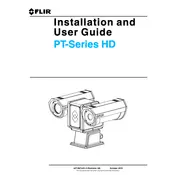
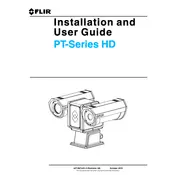
To set up the Flir PT-602CZ HD Camera, mount the camera on a stable surface, connect it to a power source, and use the provided software to configure network settings and camera parameters. Ensure all connections are secure and follow the installation guide for detailed instructions.
If you're experiencing connectivity issues, check the network cable connections, restart the camera and network devices, verify network settings, and ensure firewall settings allow camera traffic. Consult the user manual for detailed troubleshooting steps.
To update the firmware, download the latest firmware from the FLIR website, access the camera's web interface, and navigate to the firmware update section. Upload the firmware file and follow the on-screen instructions to complete the update.
Regularly clean the camera lens and housing with a soft, dry cloth. Inspect cables and connections for damage, and ensure the firmware is up to date. Conduct periodic checks on camera functionality and image quality.
To reset the camera, access the camera's web interface, navigate to the system settings, and select the factory reset option. Confirm the action and wait for the camera to reboot with default settings.
Yes, the Flir PT-602CZ HD Camera can be integrated with various third-party security systems through its ONVIF compliance and supported APIs. Refer to the camera's integration guide for specific instructions.
Check the power supply and connections, ensure that the outlet is functional, and inspect the power cable for any damage. If the issue persists, consult the user manual or contact FLIR support for assistance.
Adjust the camera's focus, brightness, contrast, and other image settings via the web interface. Ensure that the camera's lens is clean and unobstructed. Use the camera's software to fine-tune settings based on environmental conditions.
Verify that the PTZ controls are enabled in the camera's settings, check for any physical obstructions, and ensure that the camera's firmware is updated. Restart the camera and test the PTZ functions again.
Access the camera's web interface, navigate to the motion detection settings, and define the detection zones and sensitivity levels. Save the settings and test the feature to ensure it functions as expected.