Flir One Pro User Guide
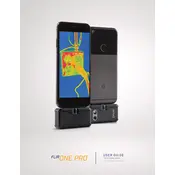
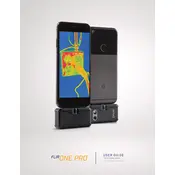
To connect the Flir One Pro Camera to your smartphone, attach the camera to the USB-C or Lightning port. Ensure the Flir One app is installed and open it to begin using the camera.
If the temperature readings are inaccurate, recalibrate the camera by performing a Non-Uniformity Correction (NUC) via the app settings. Ensure that the camera's lens is clean and unobstructed.
To update the firmware, connect the camera to your smartphone and open the Flir One app. If an update is available, you will be prompted to install it. Follow the on-screen instructions to complete the process.
To extend battery life, avoid exposing the camera to extreme temperatures, close unused apps on your smartphone while using the camera, and ensure it is fully charged before use.
Use a microfiber cloth or lens cleaning solution to gently wipe the lens. Avoid using abrasive materials that could scratch the lens surface.
Yes, the Flir One Pro Camera is designed to work in various lighting conditions, including low light, as it detects infrared energy rather than visible light.
Thermal images display temperature variations in different colors. Use the Flir One app to analyze these images, where hotter areas appear in warm colors like red and yellow, and cooler areas in cooler colors like blue and green.
Ensure that your smartphone's operating system and the Flir One app are updated to the latest versions. Try restarting the app or your phone, and check for any available app updates.
No, the Flir One Pro Camera is not water-resistant. Avoid exposing it to water or moisture to prevent damage.
Images captured with the Flir One Pro can be shared directly from the Flir One app via email, social media, or cloud services. Simply select the image and choose the desired sharing option.