Flir Extech RHT50 User's Guide
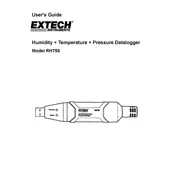
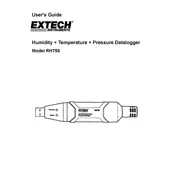
To set up the Flir Extech RHT50 Datalogger, first install the software from the included CD or download it from the official website. Connect the logger to your PC using the USB cable. Open the software, configure the logging parameters, and then press 'Start' to begin data logging.
If the datalogger is not turning on, check the battery and replace it if necessary. Make sure the battery is properly installed. If it still does not turn on, connect it to a computer to see if it is recognized.
To download data from the RHT50, connect it to your computer using the USB cable. Open the data logging software, select the device, and click on 'Download Data' to transfer the records to your computer.
The Flir Extech RHT50 Datalogger can store up to 16,000 readings, divided between temperature, humidity, and dew point measurements.
It is recommended to calibrate the RHT50 Datalogger at least once a year or as required by your specific application to ensure accuracy.
The RHT50 is designed to operate in temperatures ranging from -40°C to 70°C (-40°F to 158°F). Operating it outside these temperatures may affect its performance and accuracy.
If the data appears incorrect, ensure the device is properly calibrated and functioning within its operational range. Check for any environmental factors that might affect readings, such as direct sunlight or high humidity.
To reset the RHT50 to factory settings, connect it to your PC, open the software, and select 'Reset Device' from the options menu. Confirm the reset when prompted.
The RHT50 uses a 3.6V lithium battery which typically lasts about one year, depending on usage and logging frequency.
To configure the logging interval, connect the RHT50 to your computer, open the data logging software, and set the desired logging interval in the configuration settings before starting the log.