Flir Extech CT20 User's Guide
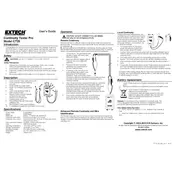
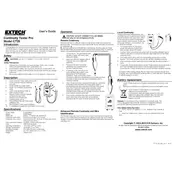
To calibrate the Flir Extech CT20 Tester, ensure the device is turned off and connect it to a known voltage source. Turn on the tester and adjust the calibration knob until the reading matches the known voltage.
First, check the batteries to ensure they are installed correctly and have sufficient charge. If the problem persists, inspect the battery contacts for corrosion and clean them if necessary.
Set the tester to the continuity setting, indicated by a diode symbol. Connect the test leads to the circuit or wire you want to test. A continuous tone will indicate continuity.
Turn the dial to the AC voltage setting. Insert the black probe into the COM jack and the red probe into the V jack. Connect the probes across the voltage source and read the display.
Remove the battery cover and take out the batteries. Locate the fuse compartment and gently remove the blown fuse. Replace it with a new fuse of the same rating and reassemble the tester.
Ensure the test leads are in good condition and properly connected. Recalibrate the device and check for any environmental factors, such as temperature or humidity, that might affect readings.
Yes, the CT20 Tester can measure DC current. Set the dial to the DC current range, connect the tester in series with the circuit, and read the current value displayed.
Regularly check and replace the batteries, clean the test leads, and store the device in a dry, dust-free environment. Perform calibration checks periodically to ensure accuracy.
Always inspect the test leads and the tester for damage before use. Never exceed the maximum input limits, and ensure the tester settings match the measurement type.
First, perform a reset by removing the batteries and reinstalling them. If the issue persists, check the internal components for any signs of damage or contact customer support.