Fisher Price Pixter SpongeBob B2005 Manual
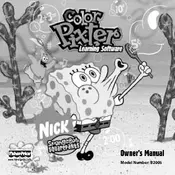
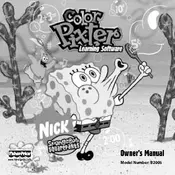
To turn on the Pixter SpongeBob B2005, press the power button located on the top right corner of the device. Hold it for a few seconds until the screen lights up.
The Pixter SpongeBob B2005 requires four AA batteries. Make sure to insert them following the polarity markings inside the battery compartment.
If the device freezes, you can perform a reset by removing the batteries, waiting for about 10 seconds, and then reinserting them. This should reboot the system.
Use a soft, slightly damp cloth to gently wipe the screen. Avoid using any cleaning agents or rough materials that could scratch the surface.
First, check if the volume is turned up using the volume control buttons. If the issue persists, ensure the batteries are correctly installed and have sufficient charge.
No, the Pixter SpongeBob B2005 does not have the capability to connect to a computer. It is a standalone device designed for standalone use.
To access games, navigate through the menu using the directional buttons and select the game icon. Press the 'Enter' button to start the chosen game.
The Pixter SpongeBob B2005 does not have an option to adjust screen brightness. It operates at a fixed brightness level.
Store the device in a cool, dry place away from direct sunlight. It is also advisable to remove the batteries if you won't be using it for an extended period.
Ensure your hands are clean and dry. If the screen still does not respond, try resetting the device by removing and reinserting the batteries. If the problem continues, the touch screen may need professional servicing.