Fisher Price Fun 2 Learn Color Flash Laptop N3682 Manual
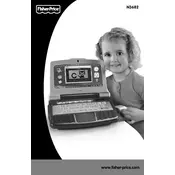
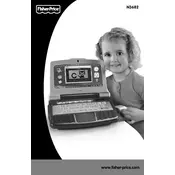
To turn on the laptop, press the power button located on the top right corner of the keyboard.
Ensure the volume is turned up using the volume buttons. Check if the batteries are inserted correctly and replace them if needed.
Press the 'Language' button located on the keyboard to toggle between available languages.
The laptop requires 3 AA batteries. Ensure they are inserted correctly into the battery compartment at the back.
Use a soft, dry cloth to wipe the surface of the laptop. Avoid using water or cleaning solutions to prevent damage.
Check if the laptop is powered on and the batteries are fresh. Try replacing the batteries if the issue persists.
Yes, the laptop includes educational games and activities designed to enhance learning in areas such as math, reading, and music.
To reset the laptop, remove the batteries for about 30 seconds and reinsert them. This should restore the default settings.
The laptop is recommended for children ages 3 and up due to small parts that may pose a choking hazard.
Gently clean around the button with a dry cloth. If it remains stuck, inspect for any obstructions and carefully remove them if possible.