Fender Cyber-Twin SE 2290001010 110V 60Hz TW Instructions
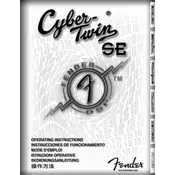
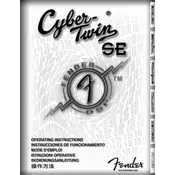
To perform a factory reset, turn off the amplifier. While holding down the TAP and EXIT buttons, turn the amp back on. This will restore factory settings.
Connect your amp to a computer using MIDI cables, download the latest firmware from Fender's website, and use MIDI software to install the update.
Check the power supply, ensure all cables are securely connected, verify that the volume is turned up, and inspect the speaker connections.
Regularly clean the exterior with a dry cloth, ensure proper ventilation, periodically check and tighten all screws and knobs, and have the internal components inspected by a professional annually.
After adjusting your desired settings, press and hold the SAVE button until the display confirms the preset has been stored.
Yes, connect your pedals to the effects loop located on the back panel of the amplifier for optimal sound integration.
Ensure that the amplifier is in a well-ventilated area, not covered or obstructed, and reduce the volume or usage time if necessary.
Experiment with different preset settings, adjust the EQ knobs, try different speaker cabinets, and consider using quality cables and pickups.
Check for ground loops, use shielded cables, ensure all connections are secure, and keep the amplifier away from electronic devices that might cause interference.
Use the line-out or headphone jack to connect to an audio interface, then link the interface to your computer using appropriate recording software.