Davis WeatherLink Toolbox 7802 Instruction Manual
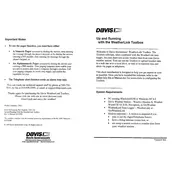
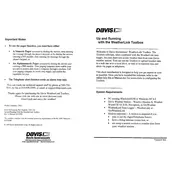
To install the Davis WeatherLink Toolbox 7802 Software, insert the installation CD into your computer's drive or download the installation file from the official website. Follow the on-screen instructions to complete the installation process.
Ensure that all cables are securely connected. Check the Device Manager to see if the USB port is functioning properly. You may also need to update the drivers or restart the software.
Open the WeatherLink software, navigate to the 'File' menu, and select 'Export Data'. Choose your preferred file format and specify the data range you wish to export.
Visit the official Davis Instruments website and check for the latest software updates. Download the update file and follow the installation instructions provided.
The software requires Windows 7 or higher, at least 2GB of RAM, and 100MB of free disk space. A USB port is also necessary for connecting to the weather station.
Check your internet connection and ensure that your WeatherLink account credentials are correct. Verify that the 'Upload to WeatherLink.com' option is enabled in the software settings.
Start by checking all physical connections and ensuring that the weather station is powered on. Try using a different USB port and confirm that the correct COM port is selected in the software settings.
Yes, you can customize reports by selecting 'Reports' from the main menu and then choosing 'Custom Reports'. Here, you can modify the parameters and layout according to your preferences.
To back up your data, navigate to the 'File' menu, select 'Backup', and choose a location on your computer or an external drive to save the backup file.
First, close the software and restart your computer. If the issue persists, check for software updates or reinstall the software. Ensure that your computer meets the system requirements.