Davis DriveRight CarChip Connect 8351 Quick Installation Guide
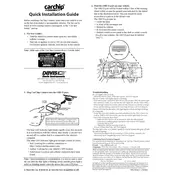
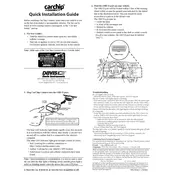
To install the Davis DriveRight CarChip Connect 8351, locate your vehicle's OBD-II port, usually found beneath the dashboard on the driver’s side. Plug the CarChip Connect device firmly into the port until it clicks into place.
If the CarChip Connect is not recording trips, ensure it is properly connected to the OBD-II port. Check the app for any error messages and ensure the device is listed. If issues persist, try restarting your vehicle or reinstalling the app.
Download the CarChip Connect app from your smartphone’s app store. Create an account or log in, then pair the device with your phone via Bluetooth. You can then view recorded data such as trip details and vehicle diagnostics in the app.
The CarChip Connect device requires minimal maintenance. Regularly check the device for dust or debris and clean it with a soft cloth if necessary. Ensure the firmware is up to date by checking for updates in the app.
To reset the CarChip Connect device, unplug it from the OBD-II port, wait for a few seconds, and then plug it back in. This will reset the device without affecting stored data.
Yes, the CarChip Connect can be used with multiple vehicles. However, you will need to manually move the device between vehicles and update the app settings to reflect the current vehicle for accurate data recording.
If the CarChip Connect is not connecting to the app, ensure that Bluetooth is enabled on your smartphone and that the device is within range. Restart the app and check if the device is detected. If the problem persists, try rebooting your phone.
To update the firmware of the CarChip Connect, open the app and navigate to the settings menu. Check for firmware updates and follow the on-screen instructions to download and install updates. Ensure the device is connected during the process.
The CarChip Connect can record and display data such as trip start and end times, distance traveled, speed, hard accelerations and braking, fuel efficiency, and diagnostic trouble codes. This data is accessible via the app.
For connectivity issues, ensure the device is securely connected to the OBD-II port and the app is up to date. Check your smartphone’s Bluetooth settings and ensure it is paired with the device. Restarting the vehicle and the app can also help resolve issues.