Davis DriveRight 8188 Manual
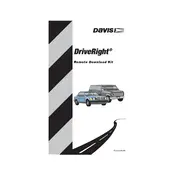
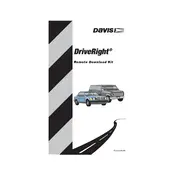
To connect the Davis DriveRight 8188 Remote Download Kit to your vehicle, first locate the vehicle's data port, typically found under the dashboard near the steering column. Connect the provided cable from the kit to the data port, ensuring a secure fit.
If the device fails to download data remotely, check the connection between the DriveRight 8188 and the vehicle's data port. Ensure that the device has sufficient power and that the wireless connection is stable. Restart the device and attempt the download again.
To update the firmware of your DriveRight 8188, download the latest firmware from the Davis Instruments website. Connect the device to your computer via USB and use the provided software to install the update. Follow the on-screen instructions carefully.
Yes, the DriveRight 8188 can be used with multiple vehicles. However, you will need to install a compatible data port connector in each vehicle and configure the device settings accordingly for each vehicle.
Regular maintenance of the DriveRight 8188 includes ensuring that the device is clean and free of dust. Check the connections periodically for any signs of wear or damage. Keep the device software updated to the latest version.
To troubleshoot connectivity issues, first check that the device is powered on and properly connected to the vehicle's data port. Verify that the wireless settings are correct and that there is no interference. Restart the device and your router if necessary.
The DriveRight 8188 can monitor various data points, including vehicle speed, engine performance, and trip duration. It can also track driver behavior metrics such as acceleration and braking patterns.
To export data from the DriveRight 8188, connect the device to your computer using a USB cable. Open the DriveRight software and use the export function to save the data in your preferred format.
If the device display is not functioning, check for any loose connections or power issues. Ensure that the device is receiving adequate power. If the problem persists, perform a reset or consult the user manual for further troubleshooting steps.
Yes, you can customize the alerts and notifications on the DriveRight 8188 using the device's software. Access the settings menu to configure alerts for specific driving behaviors or vehicle performance metrics.