Danby DPG37B Owner's Manual
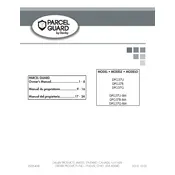
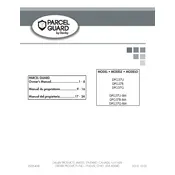
To connect your Parcel Guard to a Wi-Fi network, download the Parcel Guard app, create an account, and follow the guided setup to select your network and enter the password. Ensure the device is within range of your router.
First, ensure the device is connected to power and the app. Check for any obstructions. If the problem persists, perform a soft reset by unplugging the unit and plugging it back in.
To reset to factory settings, press and hold the reset button located inside the battery compartment for 10 seconds until you hear a beep. This will erase all settings and data.
Ensure notifications are enabled in the Parcel Guard app settings. You need to allow notifications for the app on your smartphone to receive alerts when a delivery is detected.
Regularly check the unit for debris or obstructions. Wipe the exterior with a damp cloth to keep it clean. Ensure the battery backup is charged and replace it as needed.
Firmware updates are managed through the Parcel Guard app. When an update is available, you will receive a notification with instructions to update directly from the app interface.
While a smartphone enhances functionality, you can use basic features such as secure delivery receiving without one. However, remote access and notifications require the app.
The Parcel Guard includes a tamper alarm, motion sensors, and video surveillance to monitor and secure deliveries. Access is controlled via the app, ensuring only authorized access.
Ensure the device is within Wi-Fi range and there are no network issues. Restart your router and the Parcel Guard. If problems persist, refer to the app support section or contact customer support.
The Parcel Guard can be powered via a standard electrical outlet. It also includes a battery backup to ensure functionality during power outages.