Carrier Toshiba RBC-AX32UW-UL Installation Manual
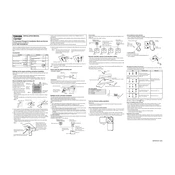
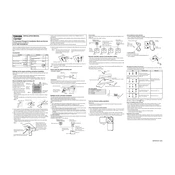
To reset the controller, press and hold the reset button located on the side panel of the unit for 5 seconds until the display turns off and on again.
Ensure the controller is properly connected to the network. Check the network cables and Wi-Fi settings. Restart the router and the controller. If the issue persists, consult the network settings in the user manual.
To adjust the temperature, use the up and down arrow buttons on the control panel to set your desired temperature. Confirm the setting by pressing the 'Set' button.
Regularly clean the exterior with a dry cloth and check for software updates. Inspect the connections and ensure that the unit is free from dust and debris.
To change the mode, press the 'Mode' button repeatedly until the desired mode (cooling, heating, fan, etc.) is displayed on the screen.
Check the power supply to ensure the unit is receiving power. If the display remains off, try resetting the unit. If the problem persists, contact customer support for further assistance.
Yes, the RBC-AX32UW-UL is compatible with various smart home systems. Refer to the setup guide in the manual for instructions on integration with your specific system.
Check the manufacturer's website for the latest firmware. Follow the instructions to download and install the update using a USB connection or over-the-air if supported.
Ensure the remote control has fresh batteries and is pointed directly at the unit. Check for any obstructions blocking the signal. If the issue continues, try resetting the remote control.
Use the scheduling feature in the controller menu. Set the desired times and modes for operation using the on-screen prompts. Confirm your schedule by saving the settings.