Carrier Toshiba RBC-AMT32UL Installation Manual
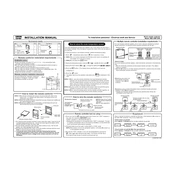
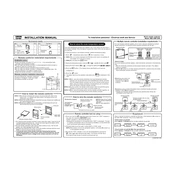
To set the temperature, press the 'Temp' button on the controller. Use the arrow keys to adjust the temperature to your desired setting and then press 'Enter' to confirm.
If the display is not turning on, check the power supply to the unit. Ensure that the controller is properly connected to the power source. If the problem persists, consider resetting the unit or consulting a professional technician.
Press the 'Mode' button on the controller to cycle through the available modes. Stop when you reach your desired mode, either 'Heating' or 'Cooling'.
To reset the controller, press and hold the 'Reset' button for a few seconds until the display restarts. This will reset any settings to their default values.
To program a schedule, press the 'Schedule' button and use the arrow keys to set the start and end times for each day. Confirm each entry by pressing 'Enter'.
Regular maintenance includes cleaning the display panel and checking the connections for any signs of wear or damage. Ensure that the controller is free from dust and debris.
First, check the batteries if applicable, or ensure it is properly connected to the power source. Try resetting the controller. If the issue continues, consult the user manual or contact customer support.
Yes, you can lock the settings by enabling the child lock feature. Press and hold the 'Lock' button for a few seconds until the lock icon appears on the display.
Error codes will appear on the display if there is a fault. Refer to the user manual for a detailed list of error codes and their meanings.
Yes, you can adjust the fan speed by pressing the 'Fan' button and selecting the desired speed setting using the arrow keys.