Carrier Toshiba RBC-AMS54E-UL Installation Manual
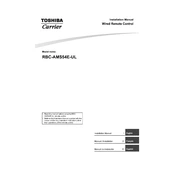
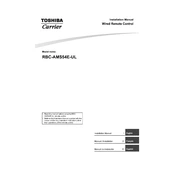
To reset the control panel, press and hold the "Reset" button for 5 seconds until the display clears. This will restore the panel to its default settings.
Check the power supply to ensure it is properly connected. If the issue persists, try resetting the panel by pressing the "Reset" button. If still unresponsive, consult a professional technician.
Use the "Up" and "Down" arrow buttons on the control panel to adjust the temperature to your desired setting.
Regularly check and clean the air filters, ensure the unit is free of dust, and inspect the wiring connections for any signs of wear or damage.
Access the settings menu and select "Program Mode." Set your preferred start and stop times, and adjust temperature settings as needed. Confirm your settings to activate automatic operation.
Error code E01 indicates a communication error between the indoor and outdoor units. Check the wiring and connections, and reset the system if necessary.
Yes, if your system is equipped with a compatible remote control or smart thermostat, you can adjust settings remotely. Ensure your devices are properly paired.
Enter the settings menu and select "Lock Mode." Follow the prompts to set a passcode and activate the lock feature to secure the control panel.
Ensure that the unit is powered on and that the power supply is stable. If the issue continues, perform a reset or consult with a professional technician for further assistance.
To update the firmware, download the latest version from the manufacturer's website, transfer it to a USB drive, and follow the instructions in the user manual to complete the update process.