Carrier Toshiba BMS-CT5120UL Installation Manual
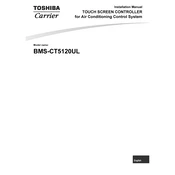
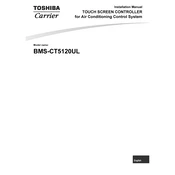
To connect the Carrier Toshiba BMS-CT5120UL to your HVAC system, ensure all communication cables are properly linked between the BMS controller and HVAC units. Refer to the installation guide for the correct wiring diagrams and settings configurations.
First, check the power supply and ensure all connections are secure. Verify that the firmware is up-to-date and restart the device. If the issue persists, consult the user manual for error codes and contact technical support.
To update the firmware, download the latest version from the Carrier Toshiba website. Connect to the BMS-CT5120UL via a USB or network connection and follow the update procedure outlined in the manual.
Regular maintenance for the BMS-CT5120UL includes checking connections, cleaning vents and filters, and verifying system operations through diagnostics. Schedule annual inspections with a certified technician for comprehensive checks.
Yes, the BMS-CT5120UL can integrate with third-party systems using standard communication protocols such as BACnet or Modbus. Ensure compatibility and consult the integration guide for detailed instructions.
Refer to the user manual for error code definitions. Follow the recommended troubleshooting steps for each specific code. If unresolved, contact Carrier Toshiba support for assistance.
Utilize the BMS-CT5120UL's scheduling and control features to minimize energy use during non-peak hours. Monitor system performance through its analytics tools to adjust settings for optimal efficiency.
Yes, remote monitoring is possible. Ensure your system is connected to a network and configure remote access settings following the guidelines in the user manual. Use compatible software for monitoring.
Installation requires a stable power supply, proper placement for optimal connectivity, and secure mounting. Follow the installation manual for detailed steps and safety precautions.
To reset the BMS-CT5120UL, access the settings menu and select the factory reset option. Ensure you have backed up configuration data as this process will erase all custom settings.