Carrier 33CONNECTSTAT43 Installation Guide
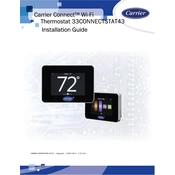
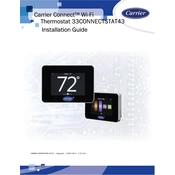
To connect the Carrier 33CONNECTSTAT43 to your Wi-Fi, access the thermostat's menu, select 'Network Settings', and follow the on-screen instructions to choose your Wi-Fi network and enter the password.
If the screen is unresponsive, try resetting the thermostat by turning off the power, waiting for a few seconds, and then turning it back on. If the problem persists, check for any firmware updates or contact customer support.
To adjust the temperature schedule, go to the 'Schedule' option in the thermostat menu. From there, you can set different temperatures for various times of the day and days of the week.
Regular maintenance includes checking the thermostat for software updates, ensuring it is securely mounted, and cleaning the screen and vents from dust.
To perform a factory reset, navigate to the 'Settings' menu, select 'Reset', and choose 'Factory Reset'. Confirm your selection to restore the thermostat to its original settings.
Check the wiring connections between the thermostat and HVAC system. Ensure that all wires are securely connected. If the issue persists, consult the installation manual or contact a professional technician.
Yes, you can control the Carrier 33CONNECTSTAT43 remotely using the Carrier app. Ensure that the thermostat is connected to Wi-Fi and linked to your account in the app.
To update the firmware, go to 'Settings' and select 'Software Update'. The thermostat will check for available updates and prompt you to install them. Ensure it is connected to Wi-Fi during this process.
Use the 'Forgot Password' option on the login screen of the Carrier app to reset your password. Follow the instructions sent to your registered email address.
To calibrate the temperature sensor, access the 'Settings' menu, select 'Calibration', and follow the prompts to adjust the temperature reading to match an accurate thermometer.