Carrier 33CNTRANLON Installation Instructions
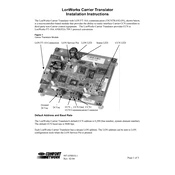
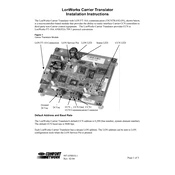
To perform a factory reset on the Carrier 33CNTRANLON, press and hold the reset button located on the device for 10 seconds until the status LED blinks rapidly, indicating the reset process has started. Release the button and wait for the device to restart.
First, ensure that the network cables are securely connected. Check if the network settings are correctly configured in the device interface. If the problem persists, restart the device and your router. If issues continue, consult the network administrator or Carrier support.
Visit the Carrier website to download the latest firmware version. Access the device's web interface, navigate to the firmware update section, and upload the downloaded file. Follow on-screen instructions to complete the update process.
Use a soft, dry cloth to gently wipe the exterior of the Carrier 33CNTRANLON. Avoid using any liquid cleaners or abrasive materials. Regularly check and ensure that the ventilation openings are free from dust and debris.
Check if the power cable is properly connected to both the device and the power outlet. Verify that the outlet is functioning by testing another device. If the issue persists, try using a different power cable or contact Carrier support for further assistance.
Yes, the Carrier 33CNTRANLON can be integrated with a BMS using its native LonWorks protocol. Refer to the device's integration guide for detailed instructions on setting up communication with your BMS.
Regular maintenance includes checking the device's connections, ensuring firmware is up-to-date, and cleaning the exterior. Periodically test the network functionality and perform diagnostic checks through the device’s interface to ensure optimal performance.
Access the device's web interface, navigate to the network settings section, and enter the desired IP address, subnet mask, and gateway. Save the changes and restart the device to apply the new settings.
The LED indicators on the Carrier 33CNTRANLON provide status information: a steady green light indicates normal operation, a blinking green light shows network activity, and a red light indicates an error or fault condition. Consult the manual for a complete list of LED statuses.
Log into the device's web interface, go to the configuration settings section, and select the backup option. Save the configuration file to your computer for future restoration if needed.